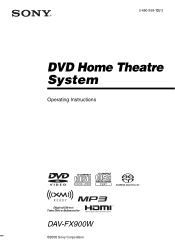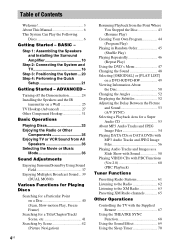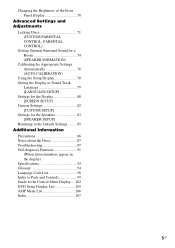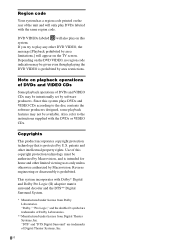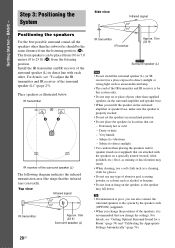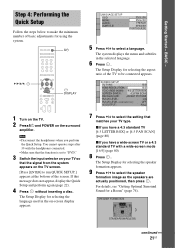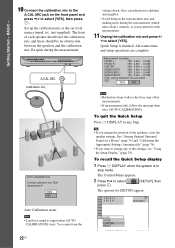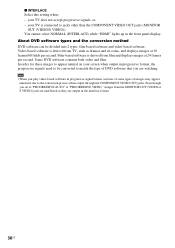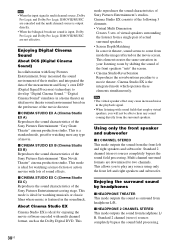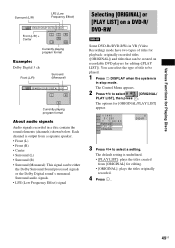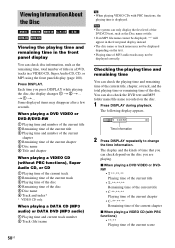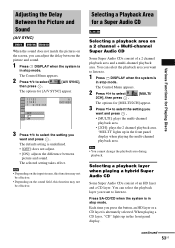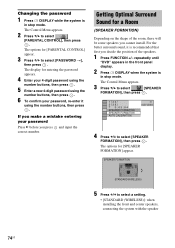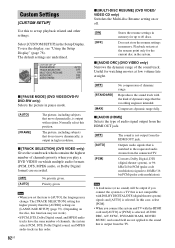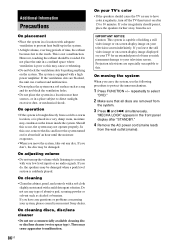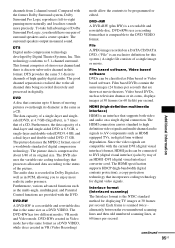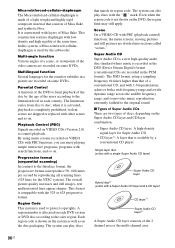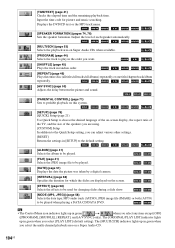Sony DAV FX900W Support Question
Find answers below for this question about Sony DAV FX900W - DVD Dream System Home Theater.Need a Sony DAV FX900W manual? We have 1 online manual for this item!
Question posted by Stevencope on December 5th, 2013
Disc Light 1 Green The Rest Orange,won't Accept Any Dvds,ejects Right Away. Help
My 5 disc surround sound is not working, it won't accept any DVD/cd a. Soon as I put a disc in it ejects immediately. You can hear it constantly trying to eject a cd when there isn't even a disc inside the system, the five disc lights on the front are all lit up. Disc one is green, the rest are orange? An error code C 31 00 also displays on the screen in the front?! I just put the system together it worked great for 2 movies then now, nothing! Can anyone help, or is it a lost cause!? Thanks
Current Answers
Related Sony DAV FX900W Manual Pages
Similar Questions
Blinking Red Light On Power Botton, Whats This Mean ? Thanks, Joe
Blinking Red Light On Power Botton, Whats This Mean ?thanks, Joe
Blinking Red Light On Power Botton, Whats This Mean ?thanks, Joe
(Posted by JOEVIDAL1956 8 years ago)
How Do I Access The Menu Without Remote
(Posted by laquanbunch 10 years ago)
How To Buy Remote Control Of Dvd Home Theatre System Dav-dz120k In Sri Lanka
my dvd home theatre system Dav-dz120k remote control not working please help me. how to by new remot...
my dvd home theatre system Dav-dz120k remote control not working please help me. how to by new remot...
(Posted by nilankap 10 years ago)
Wont Play Tv Shows Only Movies. Why?
(Posted by vborsella 11 years ago)
Sony Dvd Home Theatre System Dav-dz175:how Can I Lower The Volume
how can I lower the volume from the sony dvd home theatre system dav-dz175 what I mean does it have ...
how can I lower the volume from the sony dvd home theatre system dav-dz175 what I mean does it have ...
(Posted by mariaruiz7777 12 years ago)