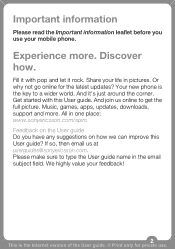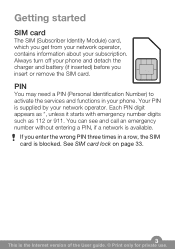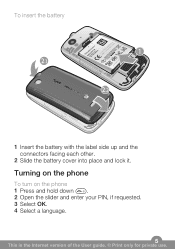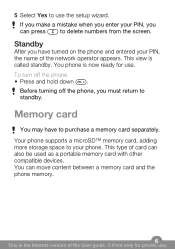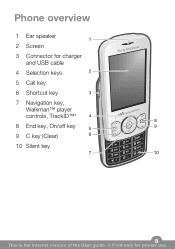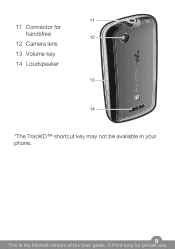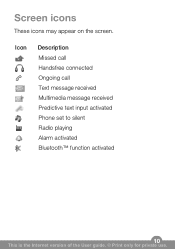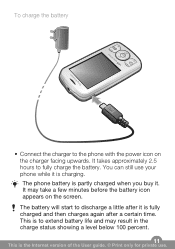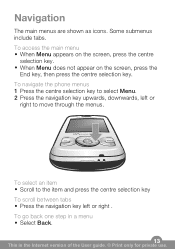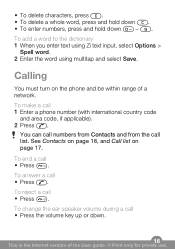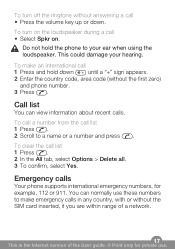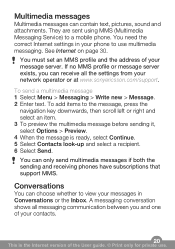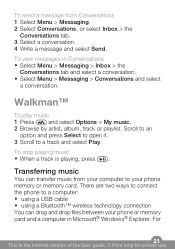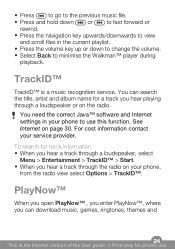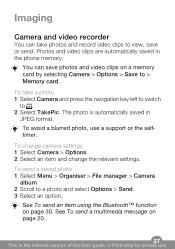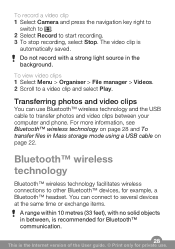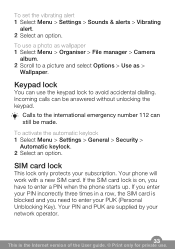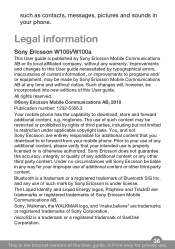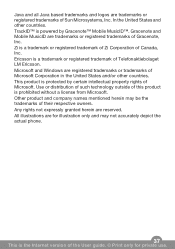Sony Ericsson Spiro Support Question
Find answers below for this question about Sony Ericsson Spiro.Need a Sony Ericsson Spiro manual? We have 1 online manual for this item!
Question posted by salamsiddiqui on June 15th, 2011
Photos Transfered From Differnt Phones Not Opening
when transfered the photos from differnt phones it doesnt open and says tht the picture too large
Current Answers
Related Sony Ericsson Spiro Manual Pages
Similar Questions
How Do I Fix My Sony Xperia Arc S Phone If It Wont Send Pictures
(Posted by Tbirma 9 years ago)
Phones In Pc To View Pictures But The Phones Not Showing In My Computer
(Posted by alanjroberts 11 years ago)
Sim Contact Transfer To Phone Contact
Hi, How to check SIM contact when we insert sim in the phone? SIM contact transfer to Phone contac...
Hi, How to check SIM contact when we insert sim in the phone? SIM contact transfer to Phone contac...
(Posted by littlechrisjoe 11 years ago)
How Can I Connect My Spiro Through Pc Scite?
i cant connect my spiro to my pc. there is no use of the pc suite
i cant connect my spiro to my pc. there is no use of the pc suite
(Posted by jayachandiran1708 11 years ago)
Deactivate Gprs Settings In Sony Spiro W100
(Posted by Venkatesanulaganathan 12 years ago)