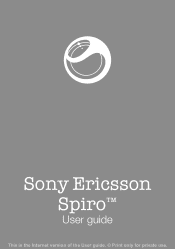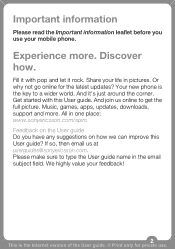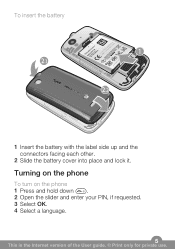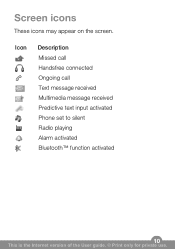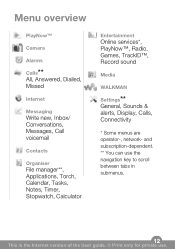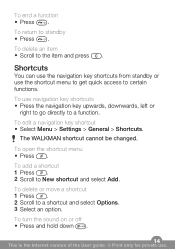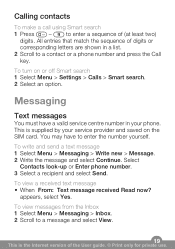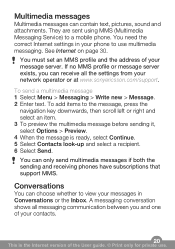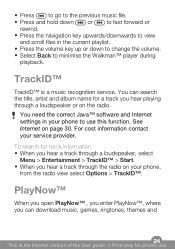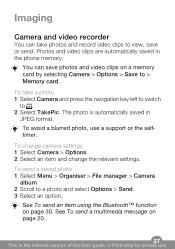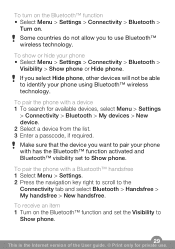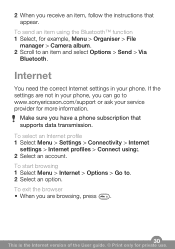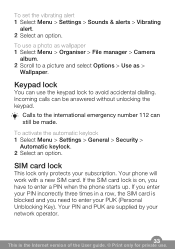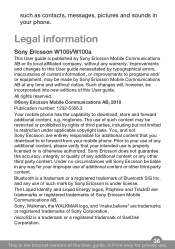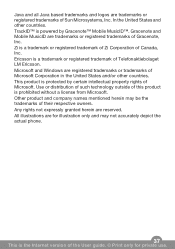Sony Ericsson Spiro Support Question
Find answers below for this question about Sony Ericsson Spiro.Need a Sony Ericsson Spiro manual? We have 1 online manual for this item!
Question posted by Venkatesanulaganathan on October 1st, 2011
Deactivate Gprs Settings In Sony Spiro W100
The person who posted this question about this Sony Ericsson product did not include a detailed explanation. Please use the "Request More Information" button to the right if more details would help you to answer this question.
Current Answers
Related Sony Ericsson Spiro Manual Pages
Similar Questions
Sony Ericson W20i Mobile Phone
need network unlock code for above model.
need network unlock code for above model.
(Posted by samarjalal30 9 years ago)
How To Set Sony Ericsson Xperia Neo Mobile 3g Internet Settings
(Posted by eglpmm 10 years ago)
How Can I Connect My Spiro Through Pc Scite?
i cant connect my spiro to my pc. there is no use of the pc suite
i cant connect my spiro to my pc. there is no use of the pc suite
(Posted by jayachandiran1708 11 years ago)
Mute Handset
My spiro permanently displays a headset next to the signal bars - how do i change this as in effect ...
My spiro permanently displays a headset next to the signal bars - how do i change this as in effect ...
(Posted by krysiaoneill 12 years ago)
Photos Transfered From Differnt Phones Not Opening
when transfered the photos from differnt phones it doesnt open and says tht the picture too large
when transfered the photos from differnt phones it doesnt open and says tht the picture too large
(Posted by salamsiddiqui 12 years ago)