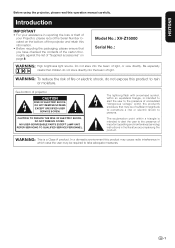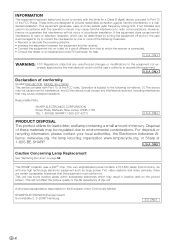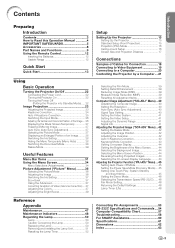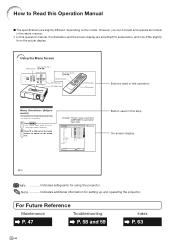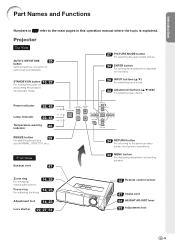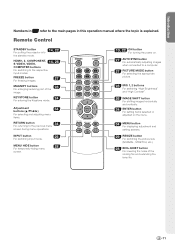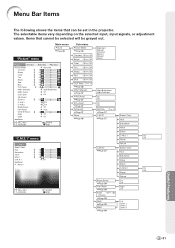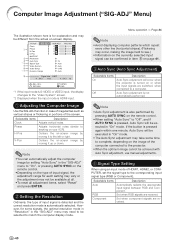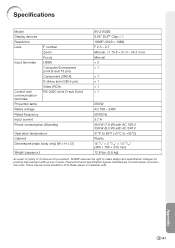Sharp XV-Z15000 Support Question
Find answers below for this question about Sharp XV-Z15000 - DLP Projector - HD 1080p.Need a Sharp XV-Z15000 manual? We have 2 online manuals for this item!
Question posted by Showtimeoh on December 10th, 2011
Picture Upside Down
What needs to be done to fix the problem that my picture is upside down on my screen. This happened all the sudden and is upside down regardless of the input...
Current Answers
Answer #1: Posted by TVDan on December 10th, 2011 5:47 PM
on page 46 of this owners manual tells how to set up the projectors image. How to set it up as a ceiling. front, or rear setup: http://www.helpowl.com/manuals/sharp-xvz15000-xvz15000-operation-manual-5dc20ef.pdf
TV Dan
Related Sharp XV-Z15000 Manual Pages
Similar Questions
Pictures Problem
when I turn on the projector, all I get is the Sharp logo on the screen. The the volume and Chanel b...
when I turn on the projector, all I get is the Sharp logo on the screen. The the volume and Chanel b...
(Posted by Mikejvida 2 years ago)
Sharp Xr 10s - Notevision Svga Dlp Projector.
Main board needed. Where can I get? Used is fine. Budget $20
Main board needed. Where can I get? Used is fine. Budget $20
(Posted by sanoorvishwa 8 years ago)
Resetting The Sharp Xv-z90u Projector After Lamp Replacement
I have replaced the lamp in my Sharp XV-Z90U projector, and now when I turn it on, the lamp comes on...
I have replaced the lamp in my Sharp XV-Z90U projector, and now when I turn it on, the lamp comes on...
(Posted by ellenwheeler 10 years ago)
Projector Stuck On Set-up Screen
When I turned on the projector, it is stuck on the four-part set-up screen--- I can't get it to do a...
When I turned on the projector, it is stuck on the four-part set-up screen--- I can't get it to do a...
(Posted by Liggett73 11 years ago)
My Projector Has White Dots
(Posted by nazir 12 years ago)