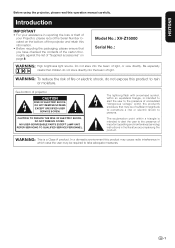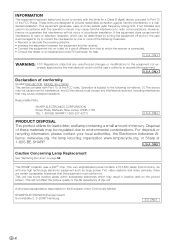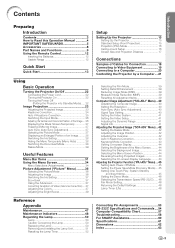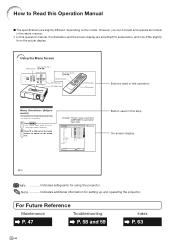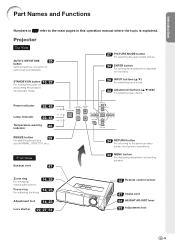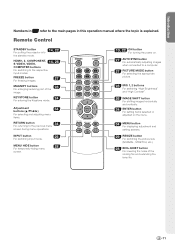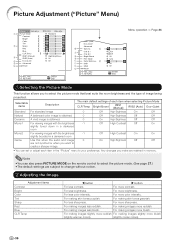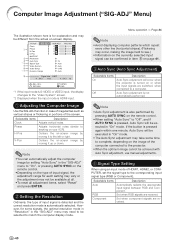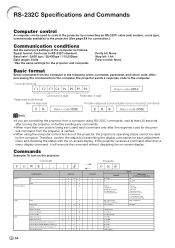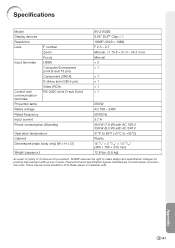Sharp XV-Z15000 Support Question
Find answers below for this question about Sharp XV-Z15000 - DLP Projector - HD 1080p.Need a Sharp XV-Z15000 manual? We have 2 online manuals for this item!
Question posted by Mikejvida on October 30th, 2021
Pictures Problem
when I turn on the projector, all I get is the Sharp logo on the screen. The the volume and Chanel buttons work.
Current Answers
Answer #1: Posted by hzplj9 on October 30th, 2021 2:22 PM
I would suggest a reset. If you go to page 41 of 66 there is an explanation of setting the unit. Also the procedure for a reset to default settings which should resolve any issues.
https://www.manualslib.com/manual/151943/Sharp-Xv-Z15000.html
Hope that helps.
Answer #2: Posted by SonuKumar on October 31st, 2021 12:37 AM
https://www.manualslib.com/manual/151943/Sharp-Xv-Z15000.html?page=54
follow reset process
Please respond to my effort to provide you with the best possible solution by using the "Acceptable Solution" and/or the "Helpful" buttons when the answer has proven to be helpful.
Regards,
Sonu
Your search handyman for all e-support needs!!
Related Sharp XV-Z15000 Manual Pages
Similar Questions
Sharp Xr 10s - Notevision Svga Dlp Projector.
Main board needed. Where can I get? Used is fine. Budget $20
Main board needed. Where can I get? Used is fine. Budget $20
(Posted by sanoorvishwa 8 years ago)
My Projector Has White Dots
(Posted by nazir 12 years ago)
Picture Upside Down
What needs to be done to fix the problem that my picture is upside down on my screen. This happened ...
What needs to be done to fix the problem that my picture is upside down on my screen. This happened ...
(Posted by Showtimeoh 12 years ago)
Dvi-d Isn't Working Properly
I can't get my Xbox 360 (HDMI to DVI-D) to show a picture on the projector. I switch to DVI-D and th...
I can't get my Xbox 360 (HDMI to DVI-D) to show a picture on the projector. I switch to DVI-D and th...
(Posted by carter27745 12 years ago)
Projector Does Not Light A New Lamp.
Good morning. My projector was running normally, suddenly he turned off the lamp, but the system wor...
Good morning. My projector was running normally, suddenly he turned off the lamp, but the system wor...
(Posted by megaproducoes77 12 years ago)