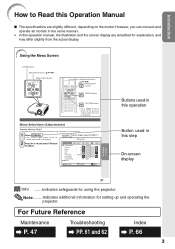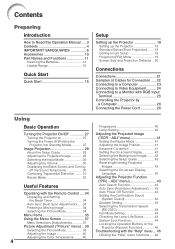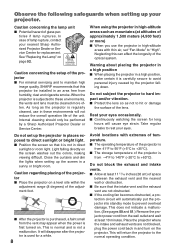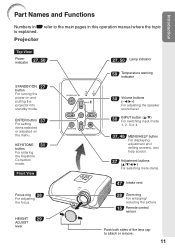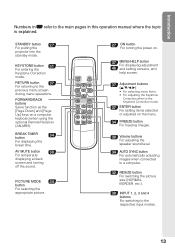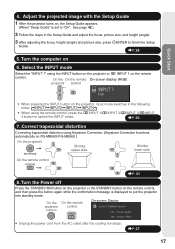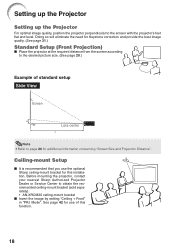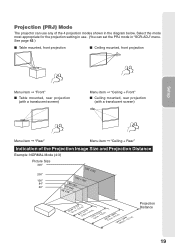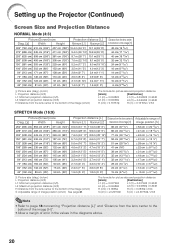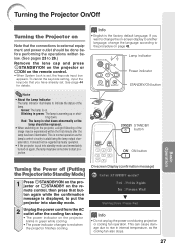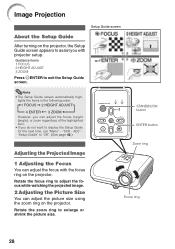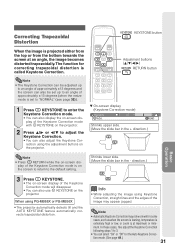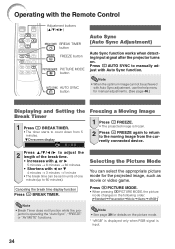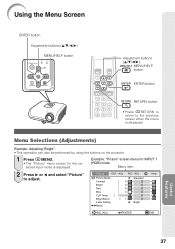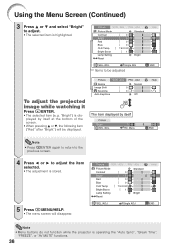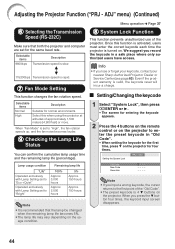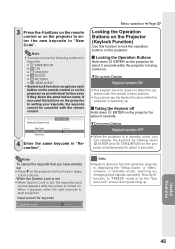Sharp XR10XL Support Question
Find answers below for this question about Sharp XR10XL - Notevision XGA DLP Projector.Need a Sharp XR10XL manual? We have 1 online manual for this item!
Question posted by Liggett73 on April 5th, 2013
Projector Stuck On Set-up Screen
When I turned on the projector, it is stuck on the four-part set-up screen--- I can't get it to do anything ---including going to standby or turning off -- by pressing any of the buttons. It's like it's frozen
Current Answers
Related Sharp XR10XL Manual Pages
Similar Questions
When Updated U Tube Hidden Brookstone Mobie Projector
R/Sir,Madamit is brought to your notice that i updated brookstone mobie projector utube icon missing...
R/Sir,Madamit is brought to your notice that i updated brookstone mobie projector utube icon missing...
(Posted by sharmashinderpal 5 years ago)
Sharp Xr 10s - Notevision Svga Dlp Projector.
Main board needed. Where can I get? Used is fine. Budget $20
Main board needed. Where can I get? Used is fine. Budget $20
(Posted by sanoorvishwa 8 years ago)
Sharp Notevision Projector. The Lens Is Scratched. What Is The Remedy To Fix.
(Posted by legendsgolf 12 years ago)
Sharp Projector Xr-10k Won Light Up I Changed The Lamp Vol On Contr Board Are Ok
(Posted by ruestas01 12 years ago)
Projector Problem
The light is on to replace the lamp, we fitted a new one but still says relace lamp?
The light is on to replace the lamp, we fitted a new one but still says relace lamp?
(Posted by hunterhorn 12 years ago)