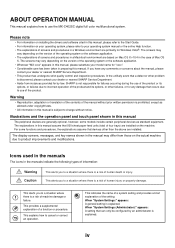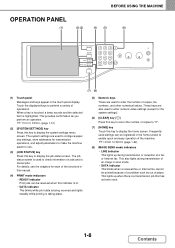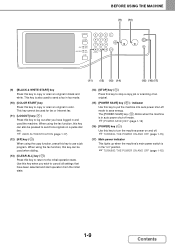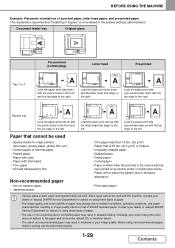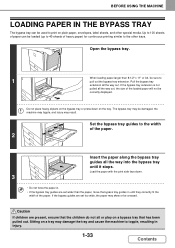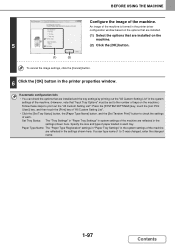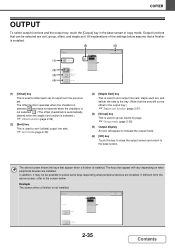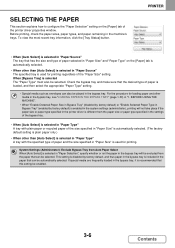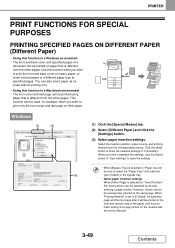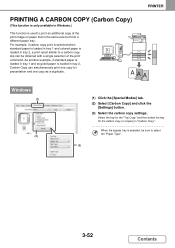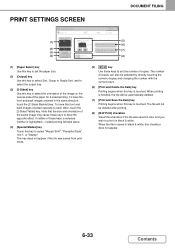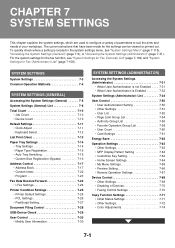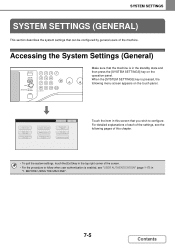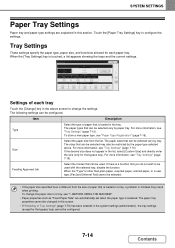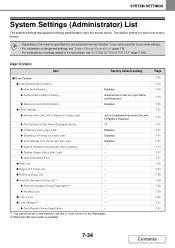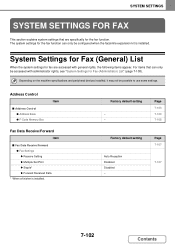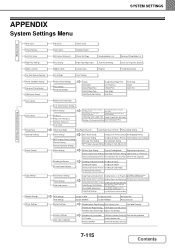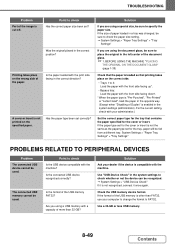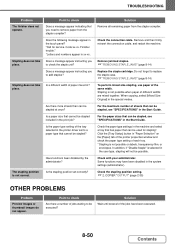Sharp MX-C402SC Support Question
Find answers below for this question about Sharp MX-C402SC.Need a Sharp MX-C402SC manual? We have 1 online manual for this item!
Question posted by ljacobs on March 4th, 2013
How To Set Up To Print Envelopes From The Side Tray
Current Answers
Answer #1: Posted by thehotchili2000 on March 4th, 2013 10:52 AM
Select Print
printer properties
PAPER
-select bypass tray
-specify the size of the(original) document
(if you leave it as the default 8.5x11" it will attempt to print on an envelope that big!)
Load envelopes in the by-pass tray.
Related Sharp MX-C402SC Manual Pages
Similar Questions
I want to scan a color print and email to myself. 1) Can this machine scan to TIFF rather than pdf? ...
printer tray says empty before print but good tray status of 60% not happening on any other pcs