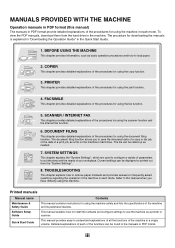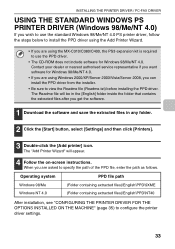Sharp MX-C311 Support Question
Find answers below for this question about Sharp MX-C311.Need a Sharp MX-C311 manual? We have 3 online manuals for this item!
Question posted by support45706 on June 26th, 2012
Set Staple Option From Computer When Printing From Computer To Copier
Current Answers
Answer #1: Posted by thehotchili2000 on June 29th, 2012 8:23 AM
right click the printer
select Properties
-Configuration
-Auto Configuration
a small hand will point to all features your machine has. click each one.
"Apply"
"save"
now attempt to print and staple..
Print preferences
right hand side you should see "staple"
Related Sharp MX-C311 Manual Pages
Similar Questions
I have changed the toner and the drum, but still having issues with printing and copying being very ...
I have a Sharp MX-7001N that only prints and copies to the envelope instead of both the envelope and...