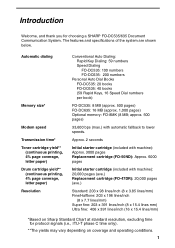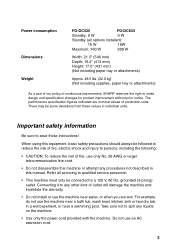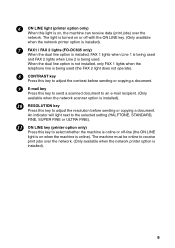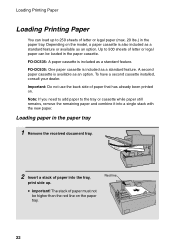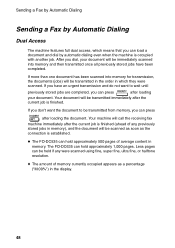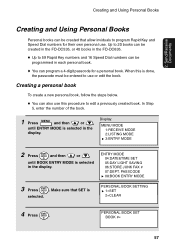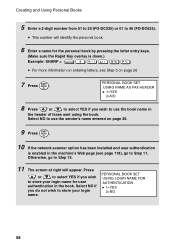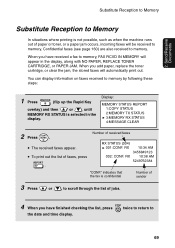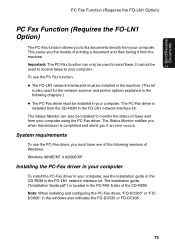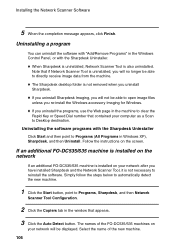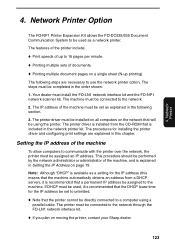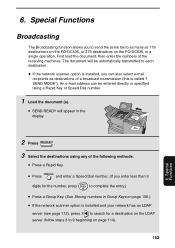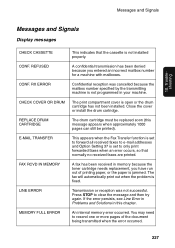Sharp FO DC535 Support Question
Find answers below for this question about Sharp FO DC535 - B/W Laser - Fax.Need a Sharp FO DC535 manual? We have 1 online manual for this item!
Question posted by salamberson on May 17th, 2017
Print And Copy Is Light On Fo Dc535 Fax Machine
I have changed the toner and the drum, but still having issues with printing and copying being very light and faint.
Current Answers
Answer #1: Posted by Odin on May 17th, 2017 5:36 PM
Sorry for your problems. According to Sharp:
"...your machine may need service. Make a copy or print a report to check your machine's printing ability."
To locate authorized service, use the contact information here--https://www.contacthelp.com/sharp/customer-service.
"...your machine may need service. Make a copy or print a report to check your machine's printing ability."
To locate authorized service, use the contact information here--https://www.contacthelp.com/sharp/customer-service.
Hope this is useful. Please don't forget to click the Accept This Answer button if you do accept it. My aim is to provide reliable helpful answers, not just a lot of them. See https://www.helpowl.com/profile/Odin.
Related Sharp FO DC535 Manual Pages
Similar Questions
Can I Print Out A List Of Faxes Received.
I was able to locate the faxes received on copier machine, but how do I print out the list?
I was able to locate the faxes received on copier machine, but how do I print out the list?
(Posted by robin5606 10 years ago)
How Do I Print Out List Of Received Faxes
we are hooked up to receive faxes from copier to our email. How do we print out a list of faxes rece...
we are hooked up to receive faxes from copier to our email. How do we print out a list of faxes rece...
(Posted by robin5606 10 years ago)
How To Set Date And Time On My Sharp Ux-b20 Fax Machine.
I cannot find my manual for the fax machine that I have. Need to reset the time, etc. on it and can'...
I cannot find my manual for the fax machine that I have. Need to reset the time, etc. on it and can'...
(Posted by dogcinder 11 years ago)
Cannot Send Or Receive Faxes On A Sharp Fo-dc535
Cannot send or receive faxes on a Sharp FO-DC535 multifunction printer
Cannot send or receive faxes on a Sharp FO-DC535 multifunction printer
(Posted by KBrandon 13 years ago)
Flashing L Then 1 After Changing Out Drum And Won't Copy
(Posted by tkhawkins 14 years ago)