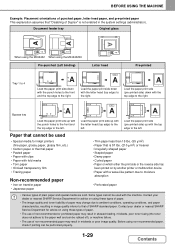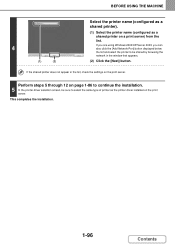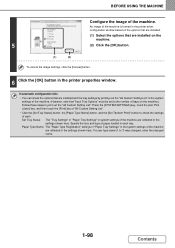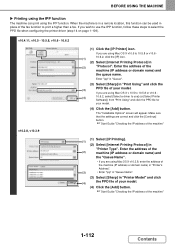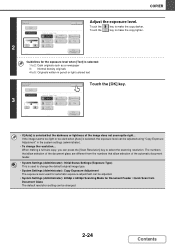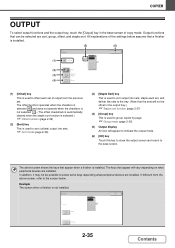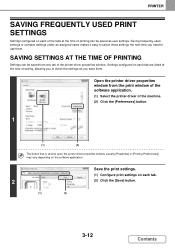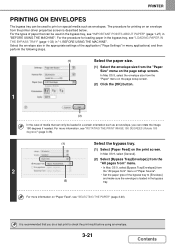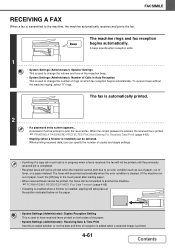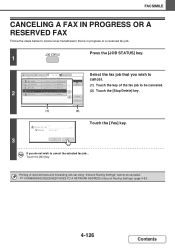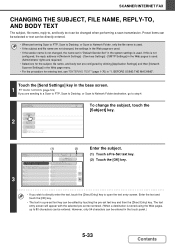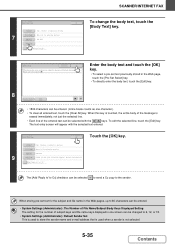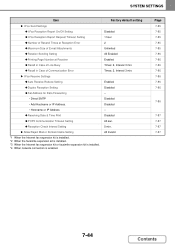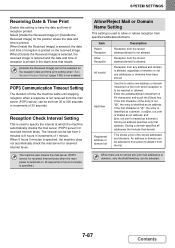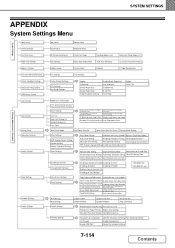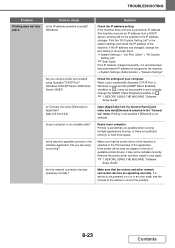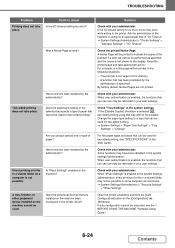Sharp MX-B402 Support Question
Find answers below for this question about Sharp MX-B402.Need a Sharp MX-B402 manual? We have 2 online manuals for this item!
Question posted by allib34 on May 10th, 2013
How Do You Resolve: Error: Selected Directory Is Invalid; Consult Your Adminis
All backend checks done; no anomalies found. All settings are seemably correct
Requests for more information
Request from thehotchili2000 on May 10th, 2013 10:19 AM
What are you trying to do when it gives this message? your question doesnt make sense without that info
What are you trying to do when it gives this message? your question doesnt make sense without that info
Current Answers
Related Sharp MX-B402 Manual Pages
Similar Questions
Mx-b402 Unable To Configure Inbound Routing Settings
Hi, i need help with configuring my Sharp MX-B402 copier inbound routing settings. I can't see this ...
Hi, i need help with configuring my Sharp MX-B402 copier inbound routing settings. I can't see this ...
(Posted by timmysampson 3 years ago)
Our Sharp Mx-m1100 Error, Selected Servers Are Not Found.
(Posted by glenn89373 9 years ago)
Where Is The Transfer Unit Lift Located And How Do I Get Rid Of The L4-06 Error
(Posted by alopez92305 9 years ago)
I Have Error On My Sharp Mx-b4025c
Hi I Have A Massege On My Screen Seeing Remove Paper From Center Trey, So Whats That?
Hi I Have A Massege On My Screen Seeing Remove Paper From Center Trey, So Whats That?
(Posted by SAADH66 9 years ago)
Sharp Mx-5001n / Multifunction Devices
I want to scan a color print and email to myself. 1) Can this machine scan to TIFF rather than pdf? ...
I want to scan a color print and email to myself. 1) Can this machine scan to TIFF rather than pdf? ...
(Posted by garbagebinz 9 years ago)