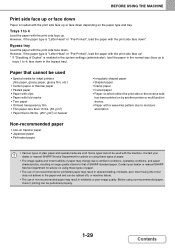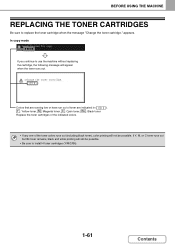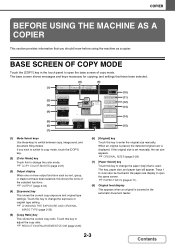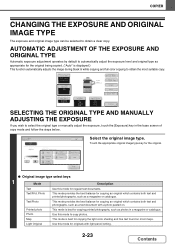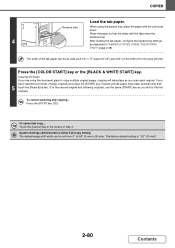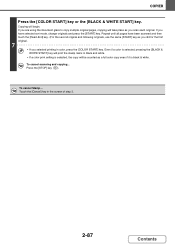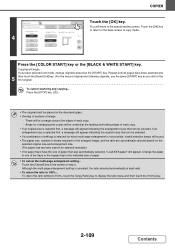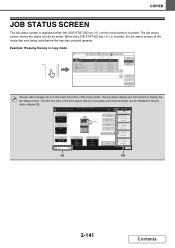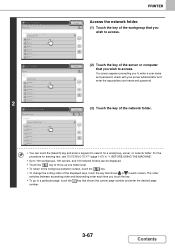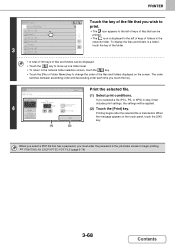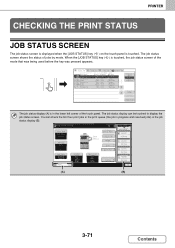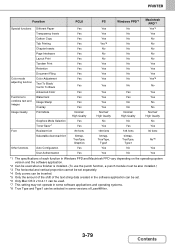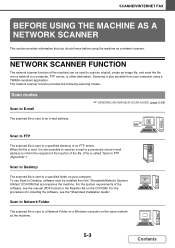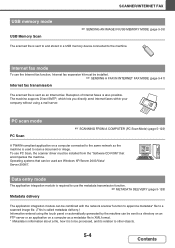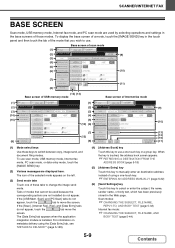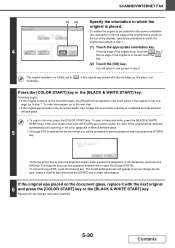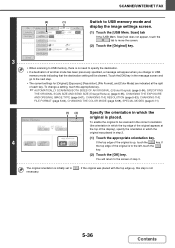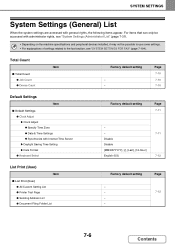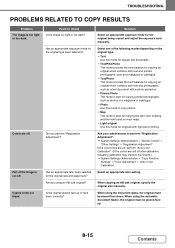Sharp MX-2615N Support Question
Find answers below for this question about Sharp MX-2615N.Need a Sharp MX-2615N manual? We have 1 online manual for this item!
Question posted by Anonymous-161662 on January 25th, 2017
My Printer Is Not Printing From Any Computer, We Changed Internet Providers Yest
Current Answers
Answer #1: Posted by thehotchili2000 on January 25th, 2017 12:30 PM
system settings
List print user----->Printer test page---NIC page-->print
this will show you the IP address of the printer
On your computer
click windows icon lower left
type cmd
(in black window..type ipconfig )
look for IPv4 ..thats your computers IP address...
ie 192.168.7.150
Open webbrowser on Computer
type printer ip address
it will probably be something like 192.168.1.150
(top right) <Administrator Logon> or <Logon>
pw is admin
(left column) Network
(you want the printers IP address to match the first three sets of numbers of your computers IP address sort of like this 192.168.7.xxx )
the xxx number keep the same
Then reinstall the printer drivers from the CD or download from sharpusa.com
After installing the drivers, right click on the printer and selct printer properties...then view the attached image to "configure" the printer so the driver knows what extra paper trays, exit trays, stapler, paperpunch the device is equiped with..
Supporting Image
You can click the image below to enlargeRelated Sharp MX-2615N Manual Pages
Similar Questions
how do I Print on both sides of paper
We have bought MX-PK11 PS3 Expansion Kit for our Sharp MX-2615N printer and I got a Product Key, but...
I want to scan a color print and email to myself. 1) Can this machine scan to TIFF rather than pdf? ...