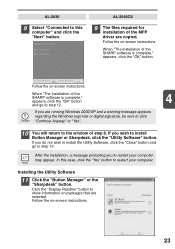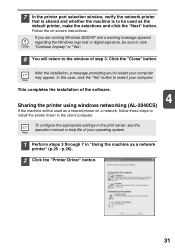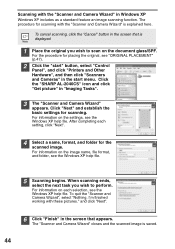Sharp AL 2040CS Support Question
Find answers below for this question about Sharp AL 2040CS - B/W Laser - All-in-One.Need a Sharp AL 2040CS manual? We have 1 online manual for this item!
Question posted by dcboldry on September 21st, 2015
Appears In Counter Window. No Other Lights. Won't Work.
The person who posted this question about this Sharp product did not include a detailed explanation. Please use the "Request More Information" button to the right if more details would help you to answer this question.
Current Answers
Answer #1: Posted by TechSupport101 on September 21st, 2015 2:22 PM
Find the model's service manual here http://elektrotanya.com/sharp_al-2030_al-2040cs_al-2050cs.pdf/download.html which should be able to help much.
Related Sharp AL 2040CS Manual Pages
Similar Questions
How Can I Install Sharp Al-2040cs Using Windows 7 64 Bit
(Posted by DHEERsanga 9 years ago)
The Auto-select Paper Tray Doesn't Work. How Do I Fix It?
We have a Sharp MX- M623N model copier. The top two paper trays are stocked with standard 8.5 x 11 p...
We have a Sharp MX- M623N model copier. The top two paper trays are stocked with standard 8.5 x 11 p...
(Posted by timothymusil 10 years ago)
I Have Installed A Sharp Al-2049cs Driver And Also Software Sharpdesk
My printer-sccaner Sharp AL-2040CS don`t scanned after installing drivers and software that come wit...
My printer-sccaner Sharp AL-2040CS don`t scanned after installing drivers and software that come wit...
(Posted by quirozluna 12 years ago)
What Does H 4 In The Display Window Mean When The Copier Doesn't Work?
I am getting an error message H 4 in the display window and none of the buttons on the copier work, ...
I am getting an error message H 4 in the display window and none of the buttons on the copier work, ...
(Posted by thomasm12496 12 years ago)
Sharp Ar 168d Not Working With Windows 7 Operating System - 64 Bit
Purchased new HP computers and can't get my Sharp AR 168D printer/copier to work when I load the dri...
Purchased new HP computers and can't get my Sharp AR 168D printer/copier to work when I load the dri...
(Posted by diesel32 13 years ago)