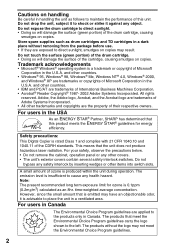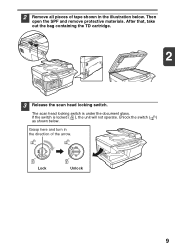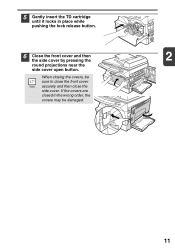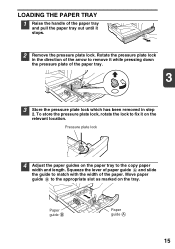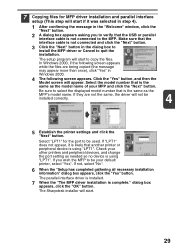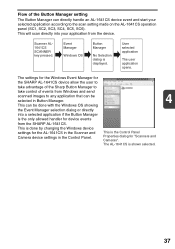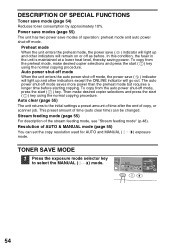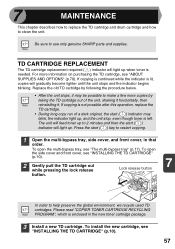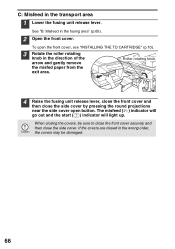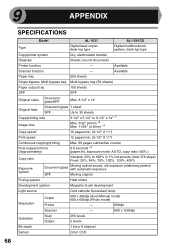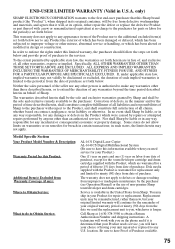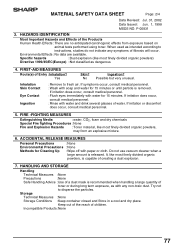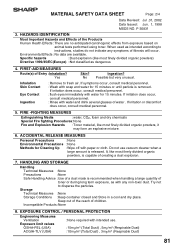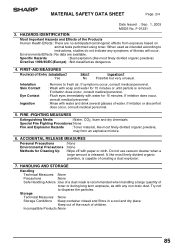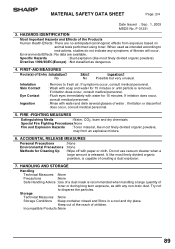Sharp AL 1641CS Support Question
Find answers below for this question about Sharp AL 1641CS - B/W Laser - All-in-One.Need a Sharp AL 1641CS manual? We have 1 online manual for this item!
Question posted by abeeson99 on November 24th, 2014
Fuser Release Lever
can i buy just the lever? a plastic piece broke off the end.
Current Answers
Answer #1: Posted by TommyKervz on November 30th, 2014 12:36 PM
Try the two sites below
Related Sharp AL 1641CS Manual Pages
Similar Questions
Help With Fuser
please indicated part number to fuser MX-M503N?
please indicated part number to fuser MX-M503N?
(Posted by miguelangelcp18 9 years ago)
Sharp Mx-5001n / Multifunction Devices
I want to scan a color print and email to myself. 1) Can this machine scan to TIFF rather than pdf? ...
I want to scan a color print and email to myself. 1) Can this machine scan to TIFF rather than pdf? ...
(Posted by garbagebinz 9 years ago)
Need To Burn Software Install Cd For Sharp Al-1631 Printer/copier....
Does anyone know where I can get this software? Sharp no longer offers it on their website due to th...
Does anyone know where I can get this software? Sharp no longer offers it on their website due to th...
(Posted by palmbeachroofing9 10 years ago)
How Do I Remove The Paper Feed Roller For B401- Cannot Find Release Lever.
(Posted by frankloretto 11 years ago)