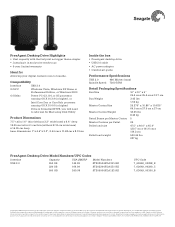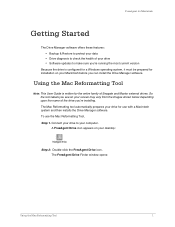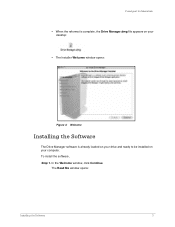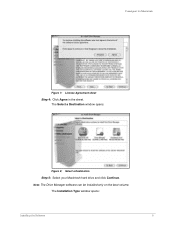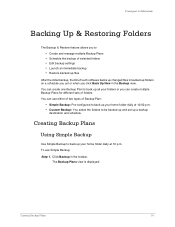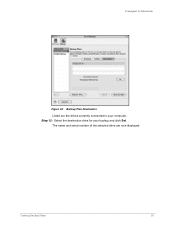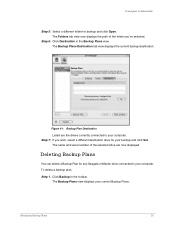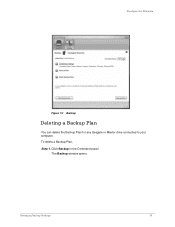Seagate FreeAgent Desktop Support Question
Find answers below for this question about Seagate FreeAgent Desktop.Need a Seagate FreeAgent Desktop manual? We have 4 online manuals for this item!
Question posted by masada1966 on April 11th, 2011
Seagate Icon Color
When I installed and did the initial backup the icon in the system tray was green. Now it is yellow. Why?
Current Answers
Related Seagate FreeAgent Desktop Manual Pages
Similar Questions
External Hard Drive Blinking On And Off
Hi, when i connect my external hard drive into my laptop, my laptop doesn't recognise it, also the l...
Hi, when i connect my external hard drive into my laptop, my laptop doesn't recognise it, also the l...
(Posted by suetitmus 7 years ago)
2tb External Hard Drive Xbox One Won't Work For Video Games, Only Media?
This hard drive doesn't allow me to save memory for video games. It says it needs to be 3.0 or faste...
This hard drive doesn't allow me to save memory for video games. It says it needs to be 3.0 or faste...
(Posted by Seanick2000 8 years ago)
I Have Segate Hard Disk. My Laptop Is Not Able To Recognize.
I have a segate external hard disk which is one year old. My laptop is not able to rcognize the hard...
I have a segate external hard disk which is one year old. My laptop is not able to rcognize the hard...
(Posted by rajeshkontham 11 years ago)
External Hard Drive Shows Up In Device And Printers
I am not able to access my usb drive does not dhow up, but is listed in device and printers with a y...
I am not able to access my usb drive does not dhow up, but is listed in device and printers with a y...
(Posted by whittaeg 12 years ago)
I Need To Buy A New Power Cord For My Freeagent Desktop Drive...
(Posted by melissawilkie 12 years ago)