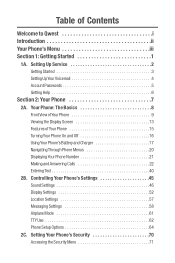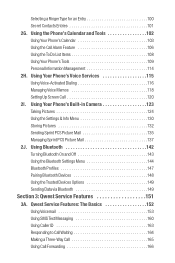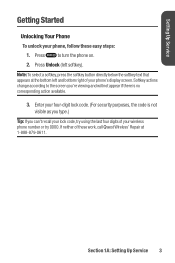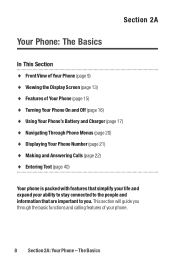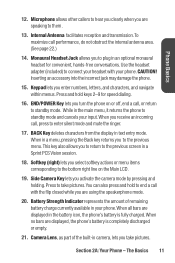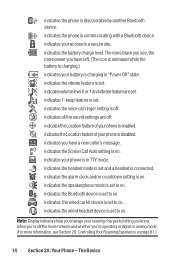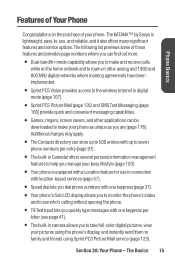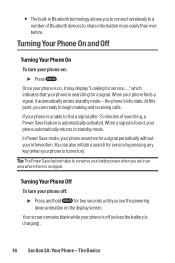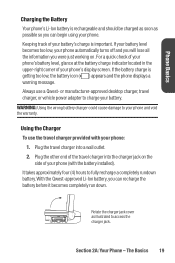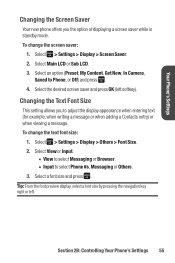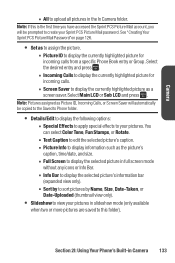Sanyo Katana Blue Support Question
Find answers below for this question about Sanyo Katana Blue - Katana Cell Phone 5 MB.Need a Sanyo Katana Blue manual? We have 1 online manual for this item!
Question posted by s1957b on February 13th, 2016
Screen Pic Does Not The Proper Size To Screen. Too Small..
Current Answers
Answer #1: Posted by aureliamarygrace on February 14th, 2016 2:29 AM
http://support.sprint.com/global/pdf/user_guides/sanyo/katana/katana_by_sanyo_ug.pdf
Or if you want to access online pictures on your phone, please scroll down to Page 159 - Page 160 using the above given link
Related Sanyo Katana Blue Manual Pages
Similar Questions
i can not geta person to talk to, call me 205-222-5050, thanks Mike Cohen
There is a white could in the center of the screen when we turn the tv on or change channels. This i...
why is my picture not as bright as it used to be?
it started this morning, screen is pinkish. pictures are pink and looks like the ppl in the pics hav...