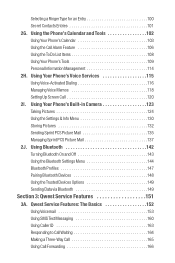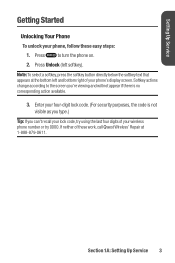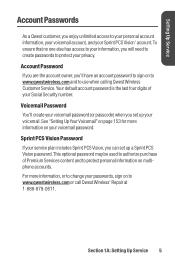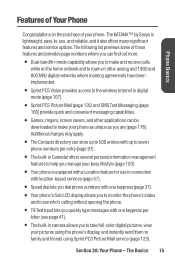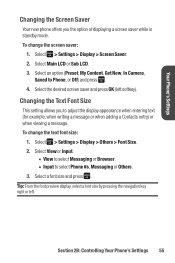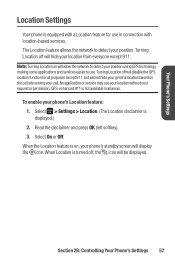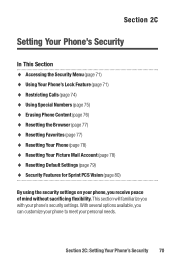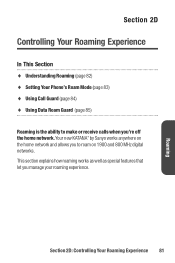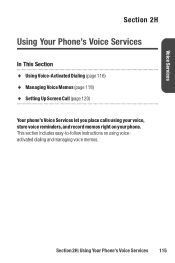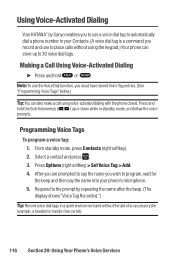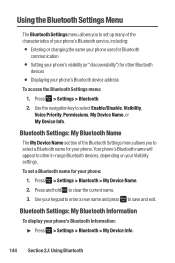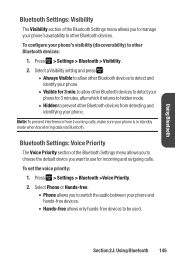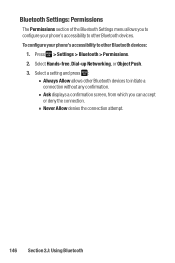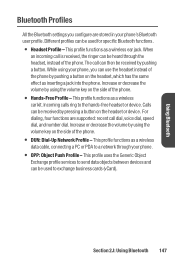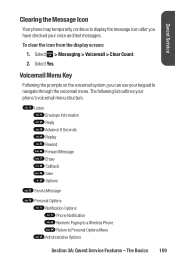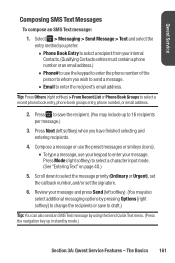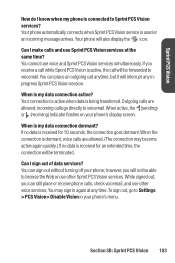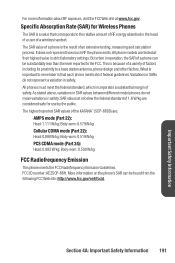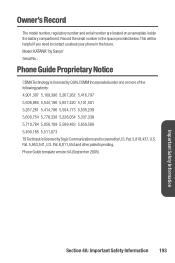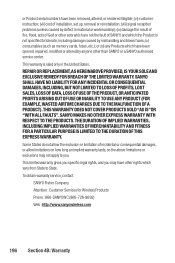Sanyo Katana Blue Support Question
Find answers below for this question about Sanyo Katana Blue - Katana Cell Phone 5 MB.Need a Sanyo Katana Blue manual? We have 1 online manual for this item!
Question posted by Anonymous-161503 on January 14th, 2017
How To Set Aspect On Sanyo Model 43d25ffw
Current Answers
Answer #1: Posted by techyagent on January 14th, 2017 9:27 AM
Turn on your Sanyo LCD TV, press the "Menu" button on the remote, scroll down to the "Picture" category, and then press the "Enter" button.
Step 2Select "Detailed Setting" from the menu, and then press "Enter."
Step 3Change the aspect ratio. Select the "H-Size" setting to increase or decrease it horizontally. Select the "V-Size" setting to increase or decrease it vertically. When you are satisfied with the aspect ratio, press the "Exit" button on your remote to close the menu.
thanks
Techygirl
Related Sanyo Katana Blue Manual Pages
Similar Questions
My cell phone froze on me and I can't even turn it off. What else can I do to unfreeze it?