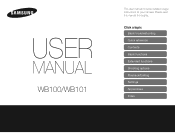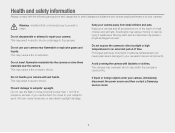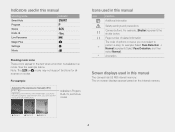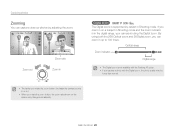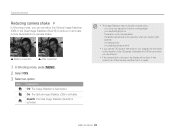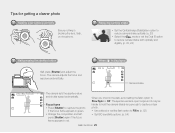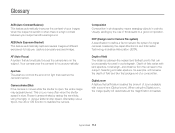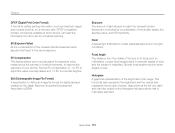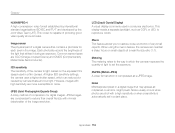Samsung WB100 Support Question
Find answers below for this question about Samsung WB100.Need a Samsung WB100 manual? We have 2 online manuals for this item!
Question posted by Anonymous-154489 on September 20th, 2015
On Power Button
Current Answers
Answer #1: Posted by BusterDoogen on September 20th, 2015 8:37 AM
I hope this is helpful to you!
Please respond to my effort to provide you with the best possible solution by using the "Acceptable Solution" and/or the "Helpful" buttons when the answer has proven to be helpful. Please feel free to submit further info for your question, if a solution was not provided. I appreciate the opportunity to serve you!
Related Samsung WB100 Manual Pages
Samsung Knowledge Base Results
We have determined that the information below may contain an answer to this question. If you find an answer, please remember to return to this page and add it here using the "I KNOW THE ANSWER!" button above. It's that easy to earn points!-
General Support
... x 120. Turn the MENU DIAL to enter the submenu. 6. Digital Still Camera Mode 1. Set the power switch to highlight MEMORY. 5. What Is The Video Capture Size When Making MPEG4's? Press the MENU button. 4. Turn the MENU DIAL to CAMERA mode. 3. Press Menu to Save and Exit. Press the ENTER button. The MPEG4 SIZE toggles between 320 x 240... -
General Support
... (Finesse) Locks Manual Lock Auto Keypad Lock Phone Lock Press the Lock key ( ) to manually lock the handset. The phone locks after power up Press OK to save the Auto Keypad Lock setting In Phone ...follow the steps below: From the home screen, press Menu Press Security (5) Enter the Lock Code then press OK (Default is last 4 digits of phone number) Press Lock Phone From the Lock Phone section... -
How To Change The ISO On Your i Series Camera SAMSUNG
Press the FN button on the back of your camera. How To Change The ISO On Your i Series Camera Accessing The Menu To change the ISO on your camera, follow these steps: Power your camera on by pressing the Power Button on the right and across the top of your camera. The menu appears on the top of your camera display screen. Product : Digital Cameras > i series 379.
Similar Questions
How do I adjust the aperture on the above mentioned camera?
will not connect to my computer
I am unable to 'power on my Samsung PL 90 digital camera. When i press the button for power on, it d...
How to download videos from my L700 digital camera to my macbook?