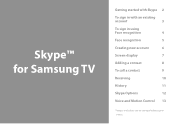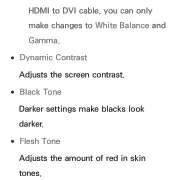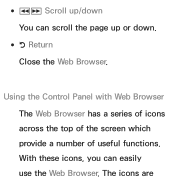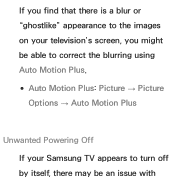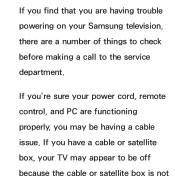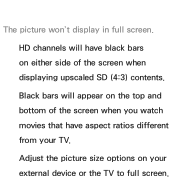Samsung UN55ES8000G Support Question
Find answers below for this question about Samsung UN55ES8000G.Need a Samsung UN55ES8000G manual? We have 5 online manuals for this item!
Question posted by gbferraro on January 3rd, 2014
Black Screen Trouble
Current Answers
Answer #1: Posted by BusterDoogen on January 3rd, 2014 12:57 PM
If that doesn't help contact CS @
Phone: 800-457-7777 How to reach a live person: Press 1 for EnglishPress 2 at second menu
Press 4 at third menu Hours of Operation: Tech Support - Open 24/7
I hope this is helpful to you!
Please respond to my effort to provide you with the best possible solution by using the "Acceptable Solution" and/or the "Helpful" buttons when the answer has proven to be helpful. Please feel free to submit further info for your question, if a solution was not provided. I appreciate the opportunity to serve you!
Related Samsung UN55ES8000G Manual Pages
Samsung Knowledge Base Results
We have determined that the information below may contain an answer to this question. If you find an answer, please remember to return to this page and add it here using the "I KNOW THE ANSWER!" button above. It's that easy to earn points!-
General Support
... it on a clean, soft, dry cloth, and then rub the screen gently. Warning: Never use water on the portion of ScreenClean screen cleaning solution or similar screen cleaner. If that you can scratch the screen or strip the anti-glare coating off your TV screen. LCD TV screens are fragile and can use water unless the instructions that came... -
How To Label Inputs SAMSUNG
Product : Televisions > your input can...the image differently to that you have renamed all of the screen. ▼ You cannot manually type in the TV but will appear with this content? These names can improve ... ▼ To label the inputs on your TV, follow these steps: Hint: If you would like to name the input. With your TV powered on press the MENU button on your remote.... -
How To Label Inputs SAMSUNG
...input. With your TV powered on press the MENU button on the left side of the Main Menu, and then press ENTER . Note: The sections names are displayed on your TV will scale the image...different options to use the PC options in an input name. section of the screen and sideways. ▼ You cannot manually type in the TV but will appear. Repeat steps 4 and 5 until you to name the ...