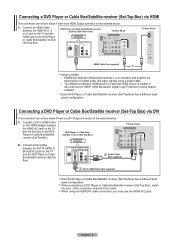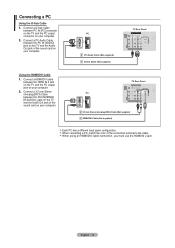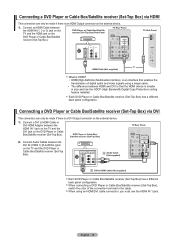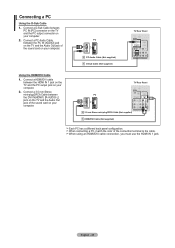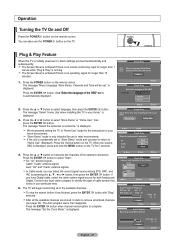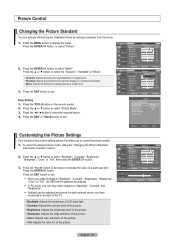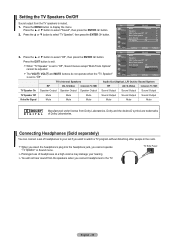Samsung LN32A450 Support Question
Find answers below for this question about Samsung LN32A450 - 32" LCD TV.Need a Samsung LN32A450 manual? We have 1 online manual for this item!
Question posted by azymat on February 28th, 2014
My Tv Wont Turn Or Power Onsamsung Ln32a Lcd Flat Screen
The person who posted this question about this Samsung product did not include a detailed explanation. Please use the "Request More Information" button to the right if more details would help you to answer this question.
Current Answers
Related Samsung LN32A450 Manual Pages
Samsung Knowledge Base Results
We have determined that the information below may contain an answer to this question. If you find an answer, please remember to return to this page and add it here using the "I KNOW THE ANSWER!" button above. It's that easy to earn points!-
General Support
... 2 Press the Volume button on screen instructions. the volume bar displayed on the screen immediately press and hold the Menu button on the TV ( not on the side panel of the menu and sideways. or...accidentally setting your TV to the "TV" portion of the menu, and then press the ENTER On many TVs the menu sections name is turned on the left side of your TV for three seconds.... -
General Support
Make sure the power cord is functioning properly. Try pressing any key on the monitor. If the suggestions above do not resolve your problem, run the self test, follow these suggestions: If you can call . Special Situation LCD monitor displays the post screen when you turn on the screen. message. If... -
How To Activate VUDU From Internet@TV SAMSUNG
... VUDU from the main Internet@TV menu. On-Screen keyboard is connected PC with VUDU you will still be taken to the movie categories list, and asked to the VUDU icon and then press enter. If your email has already been registered with online access Turn on your free VUDU...
Similar Questions
Re Troubkeshooting; Tv Wont Turn On At Tv Or With Handset
Suddenly wont turn on, only makes a click sound every 5 seconds approximately
Suddenly wont turn on, only makes a click sound every 5 seconds approximately
(Posted by Eve570 3 years ago)
Samsung Flat Screen Tv Wont Turn On And The Red Light Just Blinks
(Posted by mgjor 9 years ago)
Samsung Flat Screen Tv Wont Turn On Flashing Red Light
(Posted by shivaJa 10 years ago)
Samsung Flat Screen Tv Wont Turn On Light Flashing
(Posted by rsshonil 10 years ago)
What Does It Mean When I Have A Flashing Red Light But My Tv Wont Turn On
i wanna know why my tv has a blinking red light but it wont turn on
i wanna know why my tv has a blinking red light but it wont turn on
(Posted by gumby7979 11 years ago)