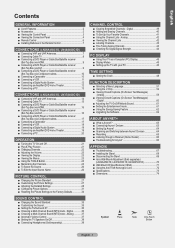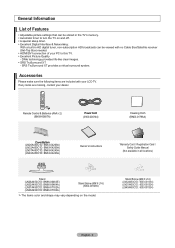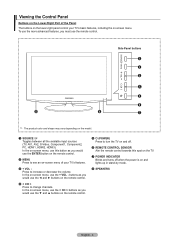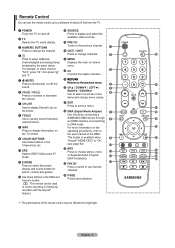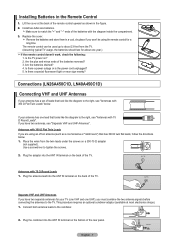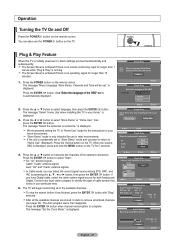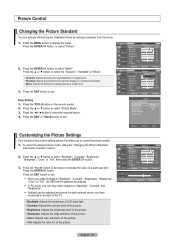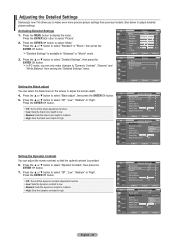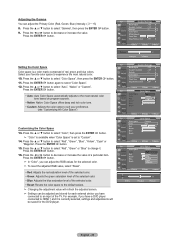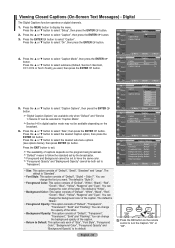Samsung LN32A450 Support Question
Find answers below for this question about Samsung LN32A450 - 32" LCD TV.Need a Samsung LN32A450 manual? We have 1 online manual for this item!
Question posted by gumby7979 on September 5th, 2012
What Does It Mean When I Have A Flashing Red Light But My Tv Wont Turn On
i wanna know why my tv has a blinking red light but it wont turn on
Current Answers
Answer #1: Posted by TVDan on September 5th, 2012 7:44 PM
There is a good possibility that it needs the power supply repaired.
remove the back and check for capacitors on the power supply that has the top puffed up slightly. If you find any, replace them. These parts (capacitors) are available at places like Radio Shack. you can either replace them yourself, or take the power supply board and the capacitors to a local TV shop and they will likely charge $20 to replace them for you. The power supply is the module that the AC cord plugs into, and the value of the capacitors is printed on the side. Normally the bad ones are rated at 10vdc-16vdc and they could be 1000 to 2200 microfarads. These capacitors will look like a cylinder with a silver top. Google bad capacitors on LCD HDTV and you will see massive amounts of data.
Supporting Image
You can click the image below to enlargeTV Dan
Related Samsung LN32A450 Manual Pages
Samsung Knowledge Base Results
We have determined that the information below may contain an answer to this question. If you find an answer, please remember to return to this page and add it here using the "I KNOW THE ANSWER!" button above. It's that easy to earn points!-
General Support
... The Light Indicator Light Tone Status Flashes in the supplied charging case and close the cover. Recharge the battery. If unsuccessful, the light remains on , the Multi-Function button and listen for 2 seconds again. This should press the Multi-Function button briefly or press and hold the Multi-Function button for 4 seconds until the red light... -
General Support
... For more information on and stays lit after blinking. Industry Canada IC ID: 649E-WEP870 Operation is not... This means you hear waiting tones. Rejecting a call reject a call when a call of Samsung and its supplied parts to turn the indicator light on ... and hold until both blue and red indicator lights flash. Turning the headset on or off To turn the headset on or off the ... -
General Support
... driving, follow local regulations in the country or region you hear call waiting tones. When using your headset Turning the headset on or off. C/122° Press and hold both blue and red indicator lights flash. Activated functions may differ depending on hold to read through this product proves defective under warranty. Dialing a number...
Similar Questions
What Does A Flashing Red Light On The Front Of A Samsung Tv Mean
(Posted by dbeMGE 9 years ago)
Samsung Tv Wont Turn On Flashing Red And Yellow Light
(Posted by MElit 9 years ago)
Samsung Flat Screen Tv Wont Turn On Flashing Red Light
(Posted by shivaJa 10 years ago)
Samsung Plasma Tv Clicking Sound And Flashing Red Light And Wont Turn On
(Posted by sarsolo 10 years ago)
Flashing Red Light Intermittent Power Up
Hi,this tv intermittently has flashing red light and no power up.Assume it is the power supply.Caps ...
Hi,this tv intermittently has flashing red light and no power up.Assume it is the power supply.Caps ...
(Posted by apickel 11 years ago)