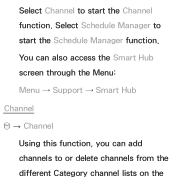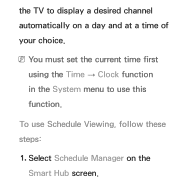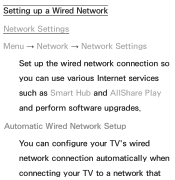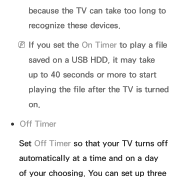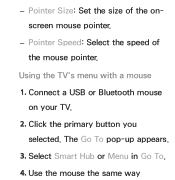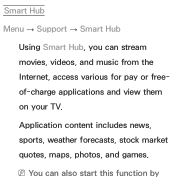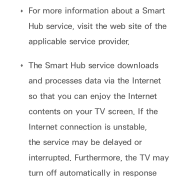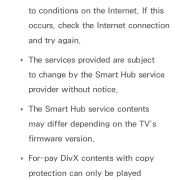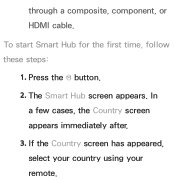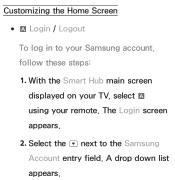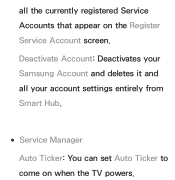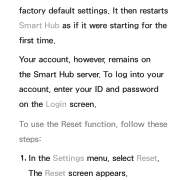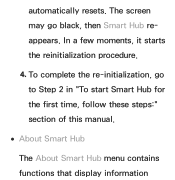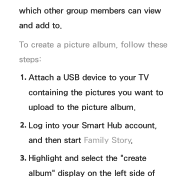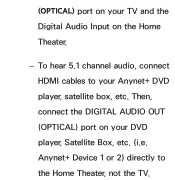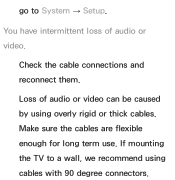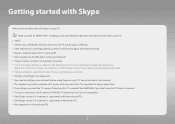Samsung UN46EH5300FXZA Support Question
Find answers below for this question about Samsung UN46EH5300FXZA.Need a Samsung UN46EH5300FXZA manual? We have 2 online manuals for this item!
Question posted by ohmitchg on May 18th, 2014
Tv Turns On And Off And Smart Hub Won't Start
My UN46EH5300FXZA tv has just begun shutting itself off and turning back on. It happened when we were watching cable (U-verse) and also when we were watching a DVD. Today when I tried to start the Smart Hub, it would not start and locked up the tv completely. What can I do to get these fixed?
Current Answers
Related Samsung UN46EH5300FXZA Manual Pages
Samsung Knowledge Base Results
We have determined that the information below may contain an answer to this question. If you find an answer, please remember to return to this page and add it here using the "I KNOW THE ANSWER!" button above. It's that easy to earn points!-
General Support
...on many 2008 Samsung TVs, follow these steps: 2007 and Earlier Models To see the firmware version on many 2007 or earlier Samsung TVs, follow these steps: Turn on your remote. ...updates available for DLP, LCD and Plasma TVs that the LCD TV firmware updates listed on the LCD TV firmware updates for 2008 models. Note that fix specific problems. Click HERE for ... -
General Support
... the front panel buttons from the menu. Follow these steps to exit from functioning. Press [Menu] to disable the Child Lock feature: Turn on the remote, and then the menu appears. the arrow buttons to Press [Enter]. When the Child Lock feature is equipped with a Child Lock feature. Press [Setup] on your TV and DVD/VCR combo... -
General Support
... failing and you are trying to the various video sources (cable, set-top-box, DVD player, VCR, etc.) are using your Samsung LCD TV strictly as a TV, the Power Light will typically blink several times after you try the following: Check the power cord on when you have connected your TV serviced. Turn the TV off a few minutes...
Similar Questions
Conncting Hw-h550 Soundbar To Un46eh5300fxza Samsung Tv Using Hdmi (arc)
dDoes the UN46EH5300FXxZA Series 5 - Samsung TV support ARC function ?
dDoes the UN46EH5300FXxZA Series 5 - Samsung TV support ARC function ?
(Posted by amfayed 9 years ago)
Tv Died
My tv turned itself off and would not return back on. After having a geek squad member look at the t...
My tv turned itself off and would not return back on. After having a geek squad member look at the t...
(Posted by Cynag3 9 years ago)
How Do I Switch From Tv To Soundbar Sound
(Posted by Anonymous-126616 10 years ago)
Samsung Un65c6500vfxza 65' Flat Panel Tv Reviews
(Posted by motox1us 10 years ago)
Samsung Flat Panel Turns Off And On Randomly
(Posted by woody7 11 years ago)