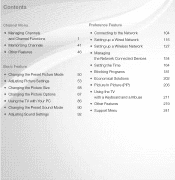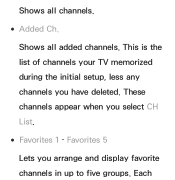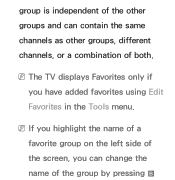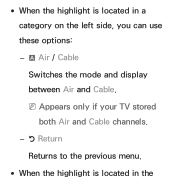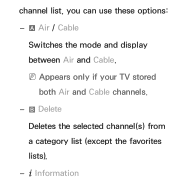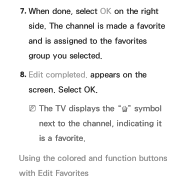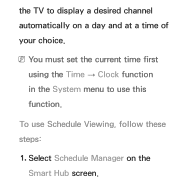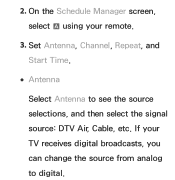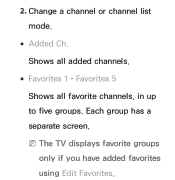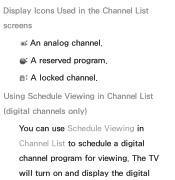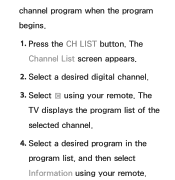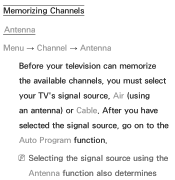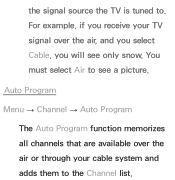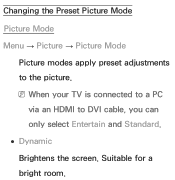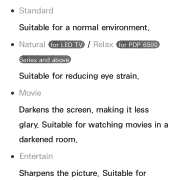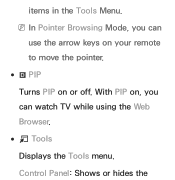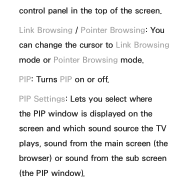Samsung UN46EH5300FXZA Support Question
Find answers below for this question about Samsung UN46EH5300FXZA.Need a Samsung UN46EH5300FXZA manual? We have 2 online manuals for this item!
Question posted by Cynag3 on July 14th, 2014
Tv Died
My tv turned itself off and would not return back on. After having a geek squad member look at the tv (and tell me this is a common problem) he said the main board would need to be replaced. Today I put a new main board in but the tv still doesn't function. The red standby light is on but only flashes when I hit the power button. The tv screen remains black and unresponsive. Is there another step I need to take to correct this issue? The tv is less than 2 years old.
Current Answers
Related Samsung UN46EH5300FXZA Manual Pages
Samsung Knowledge Base Results
We have determined that the information below may contain an answer to this question. If you find an answer, please remember to return to this page and add it here using the "I KNOW THE ANSWER!" button above. It's that easy to earn points!-
General Support
... red indicator light flashes every 10 seconds. Press to turn off the microphone so that you can answer the call . C). Turning the headset On or Off Push the On/Off switch to pause playback. Push the On/Off Button to adjust the speaker volume during music playback. or "OK". Be sure that needs to be returned... -
General Support
.... In Standby mode Press the Multi-function button to: Answer an incoming call Redial the last number called Press and hold the Multifunctionbutton until both blue and red indicator lights flash. Changes or modifications made in progress. Some features may be supported by your headset while charging. The use approved batteries, antennas and chargers. worldwide. Turning the... -
General Support
...° The red indicator light flashes. In Standby mode Press the Multi-function button to: Answer an...cost of repair and/or replacement of this product Specifications Bluetooth&...turn the indicator light on hold the Multi-function button until the blue indicator light flashes 4 times. THIS POWER UNIT IS INTENDED TO BE CORRECTLY...void the phone warranty if said accessories cause damage or a...
Similar Questions
Red Standby Light Only
no sound no picture. red LED stays on solid
no sound no picture. red LED stays on solid
(Posted by cyriacusj99084 3 years ago)
Conncting Hw-h550 Soundbar To Un46eh5300fxza Samsung Tv Using Hdmi (arc)
dDoes the UN46EH5300FXxZA Series 5 - Samsung TV support ARC function ?
dDoes the UN46EH5300FXxZA Series 5 - Samsung TV support ARC function ?
(Posted by amfayed 9 years ago)
Tv Turns On And Off And Smart Hub Won't Start
My UN46EH5300FXZA tv has just begun shutting itself off and turning back on. It happened when we wer...
My UN46EH5300FXZA tv has just begun shutting itself off and turning back on. It happened when we wer...
(Posted by ohmitchg 9 years ago)
How Do I Switch From Tv To Soundbar Sound
(Posted by Anonymous-126616 10 years ago)