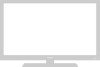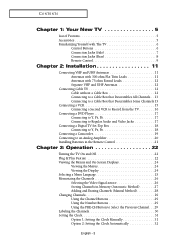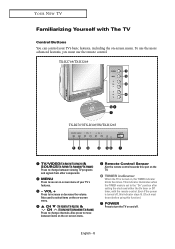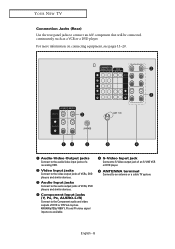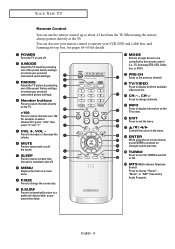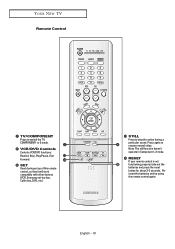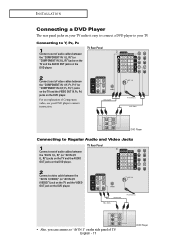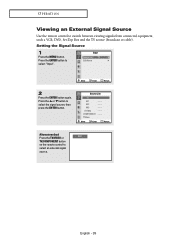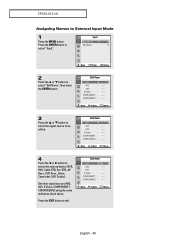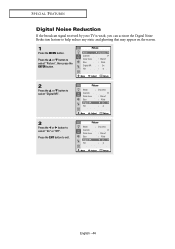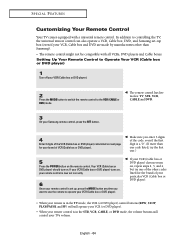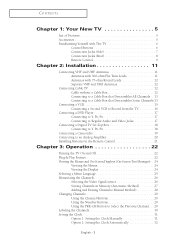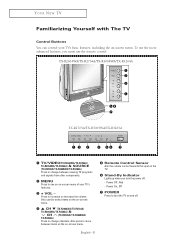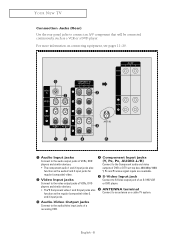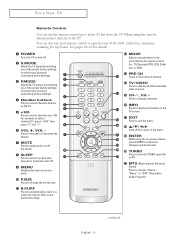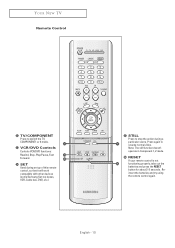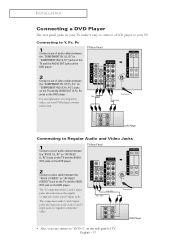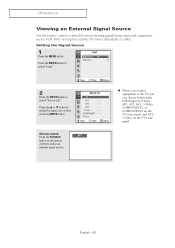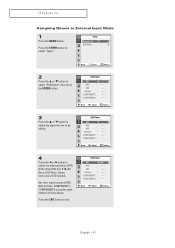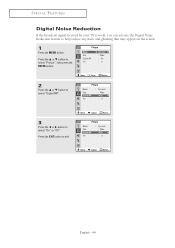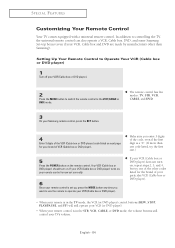Samsung TX-R2765 Support Question
Find answers below for this question about Samsung TX-R2765.Need a Samsung TX-R2765 manual? We have 3 online manuals for this item!
Question posted by catgod52 on January 2nd, 2013
The Tv Turns Off Automatically After A Split Second Of Sound Only.
My 30 yr old tech savy daughter spent the night while we were gone. She managed to use our 3 remotes to finally turn on our TV (Samsung TX-R2765A) which is hooked up thru our VCR/DVD player with a broadcast signal thru a converter (no cable or dish). It ran for 10-15 minutes and then shut itself off. After that the TV will turn on each time we push its remote power button but it immediately shuts off (clicl, click) before a picture can come up. We hear sound for a split second. The other 2 devices remain on. Unplugging the TV for several minutes doesn't help. I think she must have accidentally reprogrammed something but I can't get it to stay on long enough to reset anything.
Current Answers
Related Samsung TX-R2765 Manual Pages
Samsung Knowledge Base Results
We have determined that the information below may contain an answer to this question. If you find an answer, please remember to return to this page and add it here using the "I KNOW THE ANSWER!" button above. It's that easy to earn points!-
General Support
... from the manufacturer at the same time for 3 seconds to initialize the ...Remote Controller Handsfree Microphone Power Cable External Speaker Diagram Getting Started Overview Initial Setup (Pairing) Connecter Manual Connection Automatic Disconnect Using the Remote Control Buttons... Additional General FAQs click here For General Accessory FAQs Introduction Products that can use Velcro tape instead ... -
General Support
... be available on the remote to Off Press the [EXIT] button on the menu. Press the ▲▼ Multi-Track Sound (MTS) The TV transmissions may lead to select the language in volume level among broadcasters. Please follow these instructions, it would like to hear the audio portion of broadcast signal you view your TV ready, as well... -
How To Program Your Remote Control SAMSUNG
... the bottom of the remote that you are programming the remote to control a DVD player press the DVD button). How To Connect A Home Theater System (Analog) 15510. How To Find Your Model And Serial Number Product : Televisions > To Program Your Remote Follow These Steps: Turn OFF the device (VCR, DVD Player, Cable Box, etc.) you don't have your TV for any remote control codes.
Similar Questions
When You Use A Dvd Player What Channel Do You Need To Have On Your Tv
when you use a dvd player what channel do you need to have on your tv. Model lnt 4042Hx
when you use a dvd player what channel do you need to have on your tv. Model lnt 4042Hx
(Posted by muskokaplastics 8 years ago)
Picture But No Sound With Hdmi Dvd Player
I just bought a DVD player that connects to my Samsung LNS3251DX/XAA through HDMI. It has picture bu...
I just bought a DVD player that connects to my Samsung LNS3251DX/XAA through HDMI. It has picture bu...
(Posted by Carolynnholt 8 years ago)
Hooking Up Dvd Player
im having trouble hooking up a dvd player....to many holes...and what channel do I put the tv on
im having trouble hooking up a dvd player....to many holes...and what channel do I put the tv on
(Posted by sauerteresa1975 8 years ago)
Connecting To The Computer And Other Hdmi Connections
What cables or converters do I need to convert this TV to HDMI components??
What cables or converters do I need to convert this TV to HDMI components??
(Posted by blessedtess 11 years ago)
Hdmi Connection To Dvd Player Or Ps3 Does Not Have Sound
I recently tried to connect a PS3 HDMI to the TV HDMI1, 2 or 3 and the result is that there is no so...
I recently tried to connect a PS3 HDMI to the TV HDMI1, 2 or 3 and the result is that there is no so...
(Posted by dariusdubash 12 years ago)