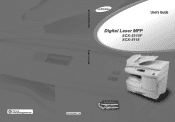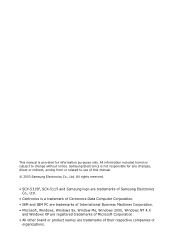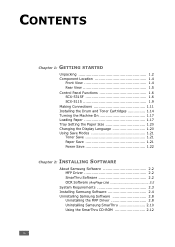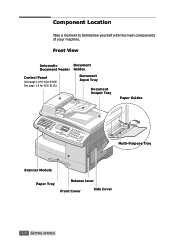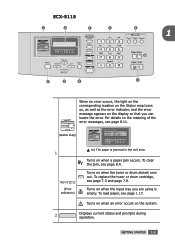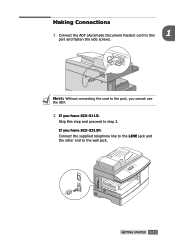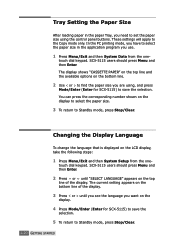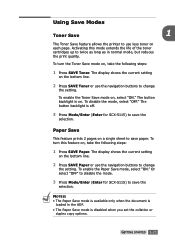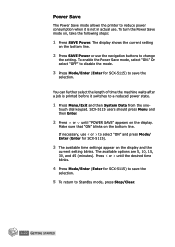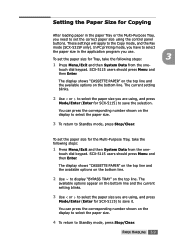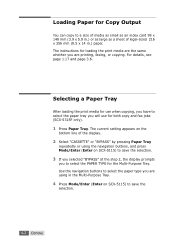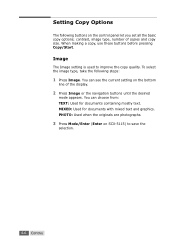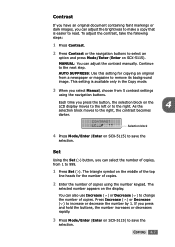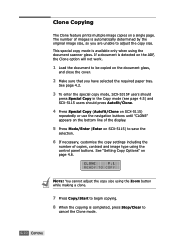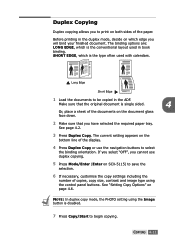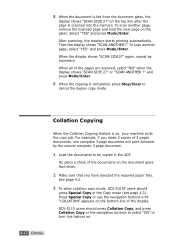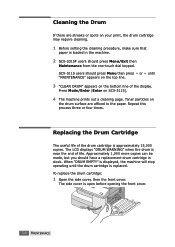Samsung SCX 5115 Support Question
Find answers below for this question about Samsung SCX 5115 - B/W Laser - All-in-One.Need a Samsung SCX 5115 manual? We have 1 online manual for this item!
Question posted by khonaas on August 10th, 2011
Envelope Printing
I am having difficulty getting my envelopes to print, any suggestions?
Current Answers
Related Samsung SCX 5115 Manual Pages
Samsung Knowledge Base Results
We have determined that the information below may contain an answer to this question. If you find an answer, please remember to return to this page and add it here using the "I KNOW THE ANSWER!" button above. It's that easy to earn points!-
General Support
... 1.8.4.4 Tone Length 1.8.5 Network 1.8.6 Device 1.8.6.1 Memory Info 1.8.6.1.1 Download Memory ... Camera 3.6.2.2 Video Camera 3.6.3 Block Calls 3.6.4 Auto Save 3.7 Print Photos 3.8 Memory Info 3.8.1 Download Memory 3.8.2 System Memory 3.8.3 USB... Instant Messages 8.6 E-mail 8.7 Voicemail 8.7.1 Call Voicemail 8.7.2 Clear Envelope 8.8 Message Log 8.8.1 Recent Messages 8.8.2 All Messages 8.8.3 This Month... -
How to Clear Jam in MP Tray for CLP-510/510N SAMSUNG
...Tray SCX-6345N/XAA Content Feedback Q1. Product : Printers & Multifunction ...> If the paper is improperly loaded. How to Clear Jam in MP Tray CLP-600N/650N 607. very dissatisfied very satisfied Q2. If no paper or the paper is not feeding properly, pull the paper out of questions ok Were you print...printing, open and close the right cover. 609. CLP-510N 608. Color... -
General Support
...Print 7: Settings and Info 1: Auto Save to display the following : OPTION (RIGHT SOFTKEY) 1: Menu Style 1: Grid Black 2: Grid White 3: List Black WEB CALL HISTORY 1: Outgoing Calls 2: Incoming Calls 3: Missed Calls 4: Recent Calls MEDIA PLAYER 1: Channel Listing 2: Memory Card 3: Play List ON DEMAND MISSED ALERTS MUSIC MY CONTENT 1: Games 1: Get... Call Voicemail 2: Clear Envelope 8: Premium Msg 9: ...
Similar Questions
How I Can Reset My Scx 5530fn
wanna to update my firmware for samsung scx 5530dn
wanna to update my firmware for samsung scx 5530dn
(Posted by leehlibi 5 years ago)
I Have Missed Cd Installer For Samsung Scx 4300 Monochrome Laser Multifunction .
how can i install the driver from thru net. kindly help. urgent.
how can i install the driver from thru net. kindly help. urgent.
(Posted by licsakthivel107 11 years ago)