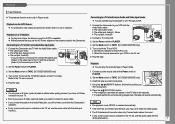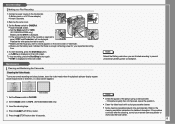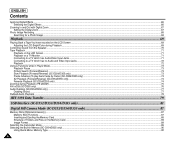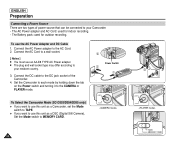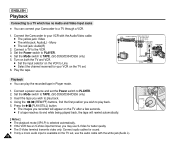Samsung SC D353 Support Question
Find answers below for this question about Samsung SC D353 - MiniDV Camcorder w/20x Optical Zoom.Need a Samsung SC D353 manual? We have 5 online manuals for this item!
Question posted by nativetweetie on July 5th, 2012
Can I Connect To A Mac With My Samsung Sc D 353 Camcorder?
The person who posted this question about this Samsung product did not include a detailed explanation. Please use the "Request More Information" button to the right if more details would help you to answer this question.
Current Answers
Related Samsung SC D353 Manual Pages
Samsung Knowledge Base Results
We have determined that the information below may contain an answer to this question. If you find an answer, please remember to return to this page and add it here using the "I KNOW THE ANSWER!" button above. It's that easy to earn points!-
General Support
... PC. SSMOV contains videos. Double Click the DCIM folder. Then, follow these steps: Turn on screen instructions. To transfer digital images to your PC using the USB connection and Windows Explorer,...on the disk that came with your camcorder. When the Download Center appears, click search by your PC. Connect one end of the USB Cable to MAC via USB. Samsung Electronics does not ... -
General Support
... the camcorder is connected and working properly. In Windows 2000 you camcorder to ...camera over the phone. If you should see a device called Imaging Devices, you have the additional steps of clicking on Hardware > next to the device follow the steps below : Go to the IEEE 1394 card. Programs > My Camcorder Is Not Detected By The IEEE Card Check the following connections... -
General Support
...Camera & Ringtones Images & Video MP3s Speed Dial Voice Dial, Notes Or Commands Specifications Internet & Messaging Bluetooth Communication & Connectivity Wi-Fi Settings & Configurations General Miscellaneous Advanced Features Apps / PIM Batteries Camera / Camcorder..., How Can I Find The Device Information Including The MAC Address On My SGH-I907 (Epix) Phone? How Do...
Similar Questions
Where Can I Purchase Samsung Digital- Cam Memory Sticks (sc-d353/d354/d355 Only)
(Posted by byrdman1932 9 years ago)
Where's The Power Button Samsung Sc-d353 Mini Dv Digital Cam
(Posted by Coosmbiggie 9 years ago)
How To Get Samsung Sc-d353 To Work With Windows 7
(Posted by srsjinad 9 years ago)
Query : Samsung Smx-c10 Digital Camcorder With 10x Optical Zoom
which stores in Mumbai sell this product
which stores in Mumbai sell this product
(Posted by kdhruve 11 years ago)
No Picture On Lcd Screen On My Digital Video Camera Sc-d353
I get no pictue or any light on my lcd screen but i can retrieve pictures on my computer . My screen...
I get no pictue or any light on my lcd screen but i can retrieve pictures on my computer . My screen...
(Posted by joger571 12 years ago)