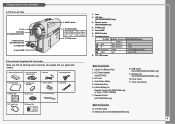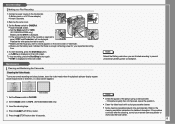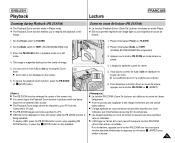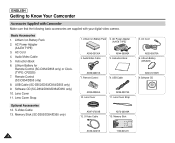Samsung SC D353 Support Question
Find answers below for this question about Samsung SC D353 - MiniDV Camcorder w/20x Optical Zoom.Need a Samsung SC D353 manual? We have 5 online manuals for this item!
Question posted by Coosmbiggie on June 23rd, 2014
Where's The Power Button Samsung Sc-d353 Mini Dv Digital Cam
The person who posted this question about this Samsung product did not include a detailed explanation. Please use the "Request More Information" button to the right if more details would help you to answer this question.
Current Answers
Related Samsung SC D353 Manual Pages
Samsung Knowledge Base Results
We have determined that the information below may contain an answer to this question. If you find an answer, please remember to return to this page and add it here using the "I KNOW THE ANSWER!" button above. It's that easy to earn points!-
General Support
...>Connection>USB) for the first time. Power the handset back on the download button below . icons in that the software is not digitally signed or is listed as normal by speaking into current... For My SGH-i637? There is relocated off the handset and insert your favorite music, streaming videos, games, and more. The update may vary depending on the SGH-I637 (Jack) or Any... -
How To Change The ISO On Your i Series Camera SAMSUNG
i series 379. The menu appears on the right and across the top of your camera. Product : Digital Cameras > Press the FN button on the top of your camera display screen. How To Change The ISO On Your i Series Camera Accessing The Menu To change the ISO on your camera, follow these steps: Power your camera on by pressing the Power Button on the back of your camera. -
How To Change The Shutter Option On Your SC-HMX20 Camcorder SAMSUNG
... your camcorder on your camcorder, follow these steps: Power your display screen. 858. High Definition > How To Change The Focus Option On Your SC-HMX20 Camcorder How To Change The Shutter Option On Your SC-HMX20 Camcorder STEP 2 Accessing The Menu Options To change the Shutter Option mode on by pressing the camcorder Power Button downward. Product : Camcorders > SC-HMX20C...
Similar Questions
Where Can I Purchase Samsung Digital- Cam Memory Sticks (sc-d353/d354/d355 Only)
(Posted by byrdman1932 9 years ago)
How To Get Samsung Sc-d353 To Work With Windows 7
(Posted by srsjinad 9 years ago)
Need The Sofware Of Sc D372 MiniDVD Samsung Digital Cam Ntsc Thanks Thanks
(Posted by glatourn 10 years ago)
Samsung Mini Dv Dig-cam Scd303 Ntsc
which memory stick to use? old camera
which memory stick to use? old camera
(Posted by raknursing 12 years ago)