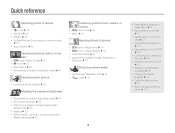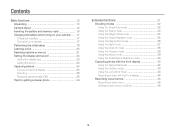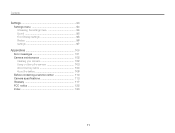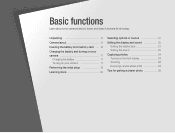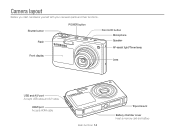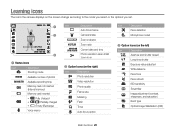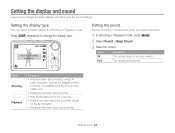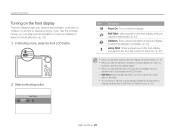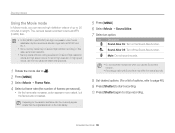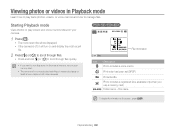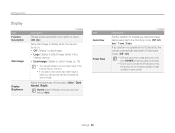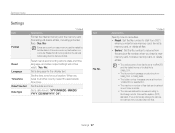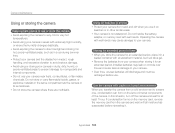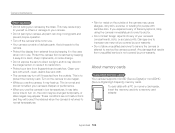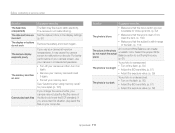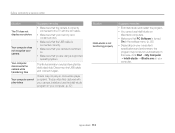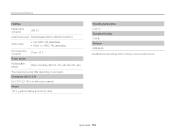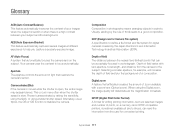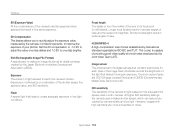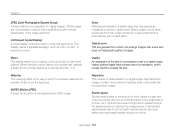Samsung PL170 Support Question
Find answers below for this question about Samsung PL170.Need a Samsung PL170 manual? We have 3 online manuals for this item!
Question posted by bigbopper28 on April 21st, 2012
Display Has Gone Negative.
Hi there. went to use my camera today and the display seems to have gone negative. I've played with settings,took battery and memory card out,tried restoring settings and none of it has worked....so what is wrong and how do I put it right?
Current Answers
Related Samsung PL170 Manual Pages
Samsung Knowledge Base Results
We have determined that the information below may contain an answer to this question. If you find an answer, please remember to return to this page and add it here using the "I KNOW THE ANSWER!" button above. It's that easy to earn points!-
General Support
... for Digital Rights Management (DRM) which allows you to that the USB mode setting is set the desired Brightness setting, pressing either Move or Copy Press Card Press each image/video to check their box or press Select All to check All boxes Remove the microSD memory card from the memory card slot Insert the microSD memory card into the memory card... -
General Support
...'s USB port The handset's display will support the use of a microSDHC 8GB capacity memory card. However, for optimal performance Samsung recommends using the phone, click here. To learn how to create the destination folder (My_Music). Please contact your service provider for Digital Rights Management (DRM) which allows you to play or view some images, videos... -
General Support
... support for Digital Rights Management (DRM) which allows you want to transfer to the right-hand side (The left-hand side of the Windows Media Player will be available for Options Format Card (1) Highlight Yes, using the navigation keys Press the OK button to confirm moving the Song or Album to the phone memory MP3 files...
Similar Questions
I Am Unable To 'power On' My Samsung Pl 90 Digital Camera.
I am unable to 'power on my Samsung PL 90 digital camera. When i press the button for power on, it d...
I am unable to 'power on my Samsung PL 90 digital camera. When i press the button for power on, it d...
(Posted by kayessen 10 years ago)
Samsung Pl170 Camera Showing File Error
camera showing file error
camera showing file error
(Posted by Anonymous-81802 11 years ago)
How To Download Videos From My L700 Digital Camera To My Macbook
How to download videos from my L700 digital camera to my macbook?
How to download videos from my L700 digital camera to my macbook?
(Posted by gargeebardoloi 11 years ago)
Pl120 Booklet Digital Camera
Can I buy a instruction manual for my PL120 digital camera.I dont always have use of computer and fi...
Can I buy a instruction manual for my PL120 digital camera.I dont always have use of computer and fi...
(Posted by shushan 12 years ago)
Samsung Bl 103 Digital Camera Problem
Dear Technician, i am a samsung bl 103 digital camera user from Asian country Nepal. so i recently h...
Dear Technician, i am a samsung bl 103 digital camera user from Asian country Nepal. so i recently h...
(Posted by sahazb 13 years ago)