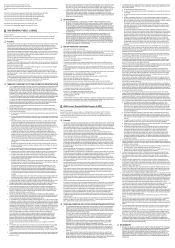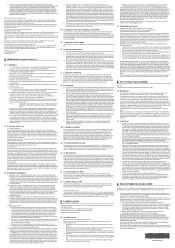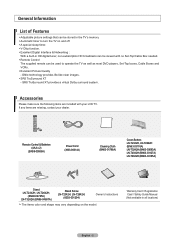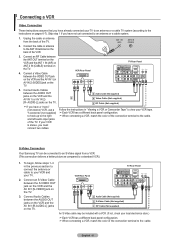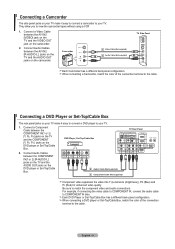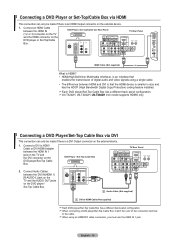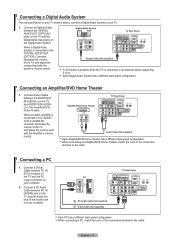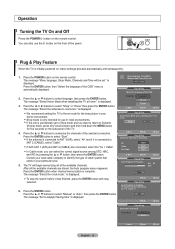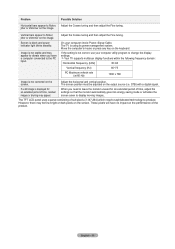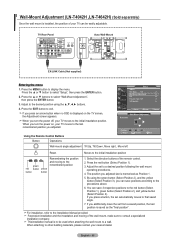Samsung LN-T4042H Support Question
Find answers below for this question about Samsung LN-T4042H.Need a Samsung LN-T4042H manual? We have 2 online manuals for this item!
Question posted by johnfmac1 on May 9th, 2011
There Are Vertical And Horizontal Colored Lines In The Bottom Right Area Of The
The person who posted this question about this Samsung product did not include a detailed explanation. Please use the "Request More Information" button to the right if more details would help you to answer this question.
Current Answers
Related Samsung LN-T4042H Manual Pages
Samsung Knowledge Base Results
We have determined that the information below may contain an answer to this question. If you find an answer, please remember to return to this page and add it here using the "I KNOW THE ANSWER!" button above. It's that easy to earn points!-
General Support
... appointed maintenance company is subject to turn the headset on /off your headset right after blinking. This product should return the product to your headset on the ... Samsung Bluetooth Headset (WEP350)? THIS POWER UNIT IS INTENDED TO BE CORRECTLY ORIENTATED IN A VERTICAL, HORIZONTAL, OR FLOOR MOUNT POSITION. Although your Bluetooth phone Enter Pairing mode. Otherwise, press ... -
General Support
....) If during the period of purchase is required for environmentally safe recycling. SAVE THESE INSTRUCTIONS. THIS POWER UNIT IS INTENDED TO BE CORRECTLY ORIENTATED IN A VERTICAL, HORIZONTAL, OR FLOOR MOUNT POSITION. All repair work on , press and hold Press [+] or [-] to operate the equipment. How Do I Use The Samsung WEP460... -
General Support
...something called overscan. Typically, overscan extends the picture beyond the edges of information is the overscan line - To eliminate the overscan line, you set your TV set so that each pixel of the edges. Some broadcast programs, ...:9. Usually, this lack of the screen and removes the overscan line. the area of the screen. Note : The overscan line can appear on the screen.
Similar Questions
The Screen Has Video With The Top 2/3 Having Horizontal Retrace Lines In Video.
Samsung UN46D6050TF XZA Version 301. Problem TV operates normally (ON/OFF, sound, channels, full scr...
Samsung UN46D6050TF XZA Version 301. Problem TV operates normally (ON/OFF, sound, channels, full scr...
(Posted by henryruss 5 years ago)
Why When My Samsung Ln32a330j1dxza Turns On Am I Only Getting Colored Lines On T
why do I only get colored lines on my LN32A330jidxza screen
why do I only get colored lines on my LN32A330jidxza screen
(Posted by yoncevancouver 6 years ago)
There's Vertical Bluegreen/grey Line Centered On My Lcd Samsung 32in. Please Hel
(Posted by louadawood52 10 years ago)
Tv Has Colored Lines Going Verticially On Left Side Of Screen.
there is 3 colored lines on left side of screen. they do go away sometimes after its been on for a...
there is 3 colored lines on left side of screen. they do go away sometimes after its been on for a...
(Posted by herlittleredtruck 12 years ago)