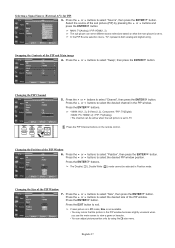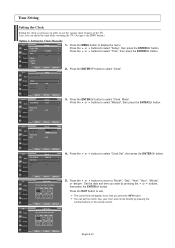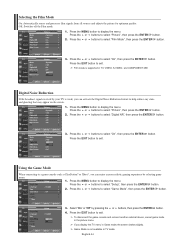Samsung LNS3251DX/XAA Support Question
Find answers below for this question about Samsung LNS3251DX/XAA.Need a Samsung LNS3251DX/XAA manual? We have 1 online manual for this item!
Question posted by jmessina3749 on November 23rd, 2012
Tv No Picture Just Sound
tv has sound but no picture
Current Answers
Answer #1: Posted by bengirlxD on November 23rd, 2012 11:12 AM
t seems most likely that the problem is either the backlight itself or the power supply for it.
However, I presume that there's no "glow" around the edges when the picture is black? If there is an indication of the backlight working ("glow") then the problem could be anywhere in the video circuitry that drives the panel and that would be pretty much beyond the scope of anything we could help with here.
However, I presume that there's no "glow" around the edges when the picture is black? If there is an indication of the backlight working ("glow") then the problem could be anywhere in the video circuitry that drives the panel and that would be pretty much beyond the scope of anything we could help with here.
Feel free to resubmit the question if you didn't find it useful.
Answer #2: Posted by TVDan on November 24th, 2012 1:15 AM
there is a good chance that the video is actually there, but the back lights are not working. In a vey dark room point a flashlight into the screen to see if the video is present. the back lighting problem could be with the capacitors on the power supply board. This model is under a class action suit for these capacitors, see the ALERT on this page: http://www.samsung.com/us/support/owners/product/LN-S3251D
Supporting Image
You can click the image below to enlargeTV Dan
Related Samsung LNS3251DX/XAA Manual Pages
Samsung Knowledge Base Results
We have determined that the information below may contain an answer to this question. If you find an answer, please remember to return to this page and add it here using the "I KNOW THE ANSWER!" button above. It's that easy to earn points!-
General Support
... Customer Care at 1-800-SAMSUNG (1-800-726-7864) any day between 9 a.m. Unsynchronized Sound And Video With DLP TVs If the sound on your picture and you may be able to resolve the sound synch problem. and 9 p.m. In many setups, the television signal comes into your system is sent directly to the HTS or stereo... -
How To Connect A Home Theater System (Analog) SAMSUNG
... to eliminate echo. Press the [Down Arrow] to work. The sound is now coming out of the speakers may not output sound when receiving a two channel signal. You must press this step. ...AUDIO IN on the TV remote. To connect analog stereo cables from the TV to "On" How To Program Your Remote Control the [Down Arrow] to the TV picture. Product : Televisions > DLP TV > the ... -
How To Connect A Home Theater System (Analog) SAMSUNG
...Televisions > the HTS remote, set the HTS to the input you HTS. You must turn this setting on the settings in your HTS owners manual to learn how to "On" The Main Menu appears. the [Down Arrow] to the TV picture...-I920 - to highlight the Sound menu, and then press [Enter]. Note: The HTS remote has a button that simulates surround sound. the TV on, and then press [...
Similar Questions
No Picture Just Sound And Black Screen
we can turn on the TV hear the sound but the screen is black..Model- LN40E550F7FXZASERIAL NUMBerVers...
we can turn on the TV hear the sound but the screen is black..Model- LN40E550F7FXZASERIAL NUMBerVers...
(Posted by jeremykplumber26jk 7 years ago)
Picture But No Sound With Hdmi Dvd Player
I just bought a DVD player that connects to my Samsung LNS3251DX/XAA through HDMI. It has picture bu...
I just bought a DVD player that connects to my Samsung LNS3251DX/XAA through HDMI. It has picture bu...
(Posted by Carolynnholt 8 years ago)
My Samsung Ln40b500p3f Picture And Sound Cycles On And Off 5 Times Then Quits
Upon pressing the power button you can hear chimes and see the screen momentarily. Then it goes off ...
Upon pressing the power button you can hear chimes and see the screen momentarily. Then it goes off ...
(Posted by Trevormrose 10 years ago)
What Do I Have To Do To Get The Hold Big Picture On The Tv
what do i have to do to get the hold big picture on the tv but if i am looking at a dh station it wi...
what do i have to do to get the hold big picture on the tv but if i am looking at a dh station it wi...
(Posted by Anonymous-97258 11 years ago)
Green Screen, No Picture Just Sound
No problems until just now, tv turns on to blue screen then immediately turns entirely green, sound ...
No problems until just now, tv turns on to blue screen then immediately turns entirely green, sound ...
(Posted by Revardfam 12 years ago)