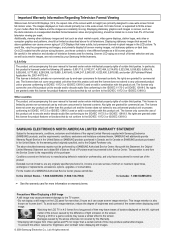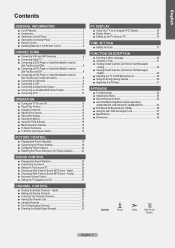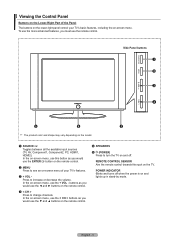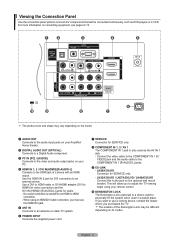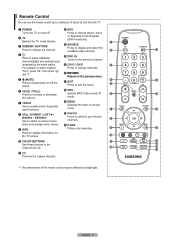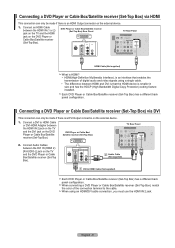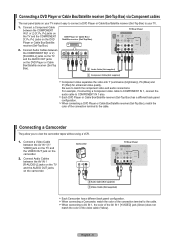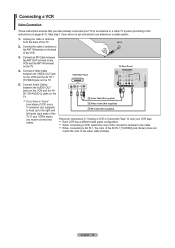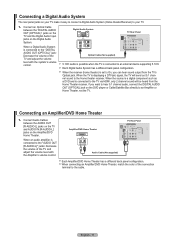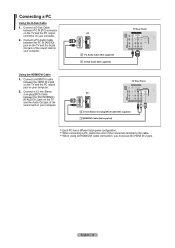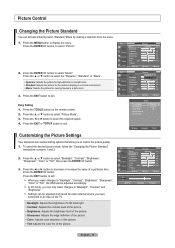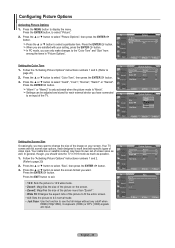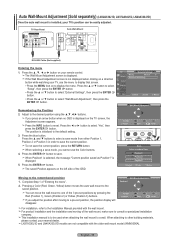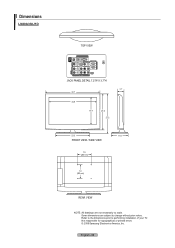Samsung LN37A330J1DXZA Support Question
Find answers below for this question about Samsung LN37A330J1DXZA.Need a Samsung LN37A330J1DXZA manual? We have 1 online manual for this item!
Question posted by sabra02fonseca on October 9th, 2013
Color Change On Samsung Tv
The color randomly changed on my samsung, it's very dark in some places and very light in others. Tried doing a factory reset and it didn't help.
Current Answers
Related Samsung LN37A330J1DXZA Manual Pages
Samsung Knowledge Base Results
We have determined that the information below may contain an answer to this question. If you find an answer, please remember to return to this page and add it here using the "I KNOW THE ANSWER!" button above. It's that easy to earn points!-
General Support
...scouring powder, or any cleanser with your TV before you begin. Warning: Never use it on. clean your television correctly, follow these steps: Unplug your TV say to use any type of ScreenClean ...screen of ScreenClean on the portion of your TV and have adhesive residue remaining, click here for this purpose. clean the screen, first try wiping gently with a microfiber cloth that ... -
How To Find Your Model And Serial Number SAMSUNG
... access, has larger text than the one on the back, and should still be visible even if your model and serial number located in two places on the right side. How To Use Film Mode DLP TV 15510. Product : Televisions > -
General Support
...Color 2: Size 8: PowerSave Mode 9: Keypad Light 1: Flip open 2: 30 seconds 3: 15 seconds 4: 8 seconds 5: Off 0: Language 1: English 2: Español *: Status Light...1: 3rd letters 2: 4th letters 3: 5th letters 8: Help 5: Phone Information 1: Phone Number 2: Icon Glossary 3:...Guard 3: Data Roaming 0: Security 1: Change Lock Code 2: Special Numbers 3: Erase/Reset *: Navigation Keys 1: Up Navigation 2:...
Similar Questions
How Do I Reset My Tv To Factory Reset I Can't Find It On My Tv
How do I reset my TV to factory reset I can't find it on my tv
How do I reset my TV to factory reset I can't find it on my tv
(Posted by tret1602 1 year ago)
Unable To Change Network From 'wired' And Unable To Find A Way To Factory Reset.
(Posted by joecastevens77 1 year ago)
The On/off Button On My Tv Is Flashing And The Screen Is Completely Black.
I moved my TV from the living room to my room. When I plugged it in the new power outlet, the ON/OFF...
I moved my TV from the living room to my room. When I plugged it in the new power outlet, the ON/OFF...
(Posted by eddyroldan40 10 years ago)
Samsung Un65c6500vfxza 65' Flat Panel Tv Reviews
(Posted by motox1us 10 years ago)
Samsung Flat Panel Turns Off And On Randomly
(Posted by woody7 11 years ago)