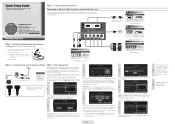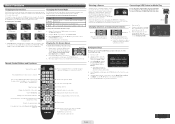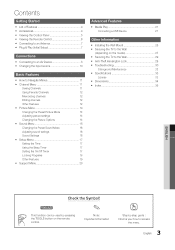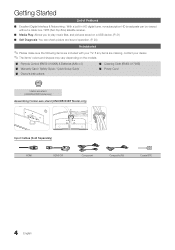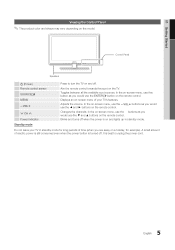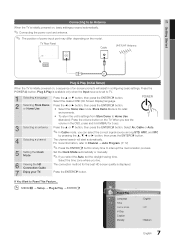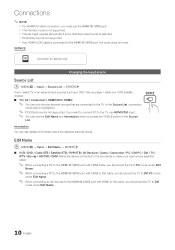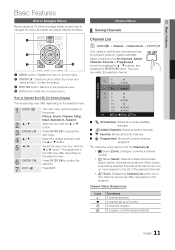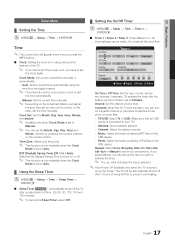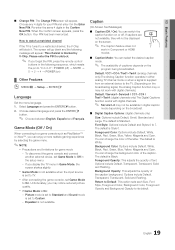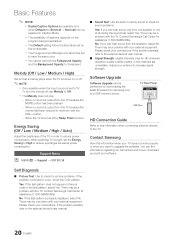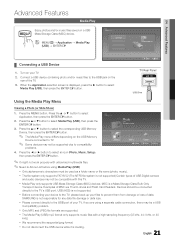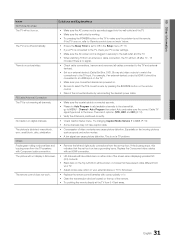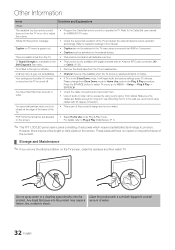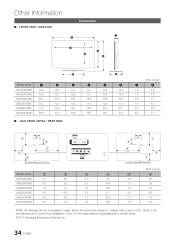Samsung LN32D403E2DXZA Support Question
Find answers below for this question about Samsung LN32D403E2DXZA.Need a Samsung LN32D403E2DXZA manual? We have 2 online manuals for this item!
Question posted by bornagainmario on November 30th, 2018
J401 32 Inch Tv Power Button??
I plugged in my 32 inch Samsung all it does on lower right of screen is a red blinking light. I don't have a remote. Pls help
Current Answers
Answer #1: Posted by Odin on December 1st, 2018 11:00 AM
(I note you don't have the remote. Modern TVs require the remote for many operations--so you may have to buy one (use the contact information here--https://www.contacthelp.com/sansung/customer-service; or see https://www.remotes.net/apps/help-center).
Step 1
Cycle through the TV's video inputs to verify that your TV is set to the right one. For instance, if you are attempting to use a digital cable converter box that is plugged into the Video 1 input and the TV is set to a Video 2 input that has nothing plugged into it, the TV will not display any picture or sound and may even say "No signal" on the screen. To cycle through the inputs, use the input selection button, typically labeled "input," "source," "TV/video" or the like.
Step 2
Reseat the video and audio input connections to verify that a loose cable is not causing the TV's loss of signal. If you have a coaxial cable connected from your wall cable jack directly into the TV, it may have come loose thereby eliminating all picture and sound on the TV. Locate the connection cable or cables of whatever device you are attempting to watch and unplug/replug them from where they plug into the TV.
Step 3
If the above does not solve, look in your manual for instructions for a hard reset.
* * * *
If the problem persists (or if you require further explanation), you'll have to obtain a walk-through from Samsung: use the contact information here--https://www.contacthelp.com/samsung/customer-service.
Step 1
Cycle through the TV's video inputs to verify that your TV is set to the right one. For instance, if you are attempting to use a digital cable converter box that is plugged into the Video 1 input and the TV is set to a Video 2 input that has nothing plugged into it, the TV will not display any picture or sound and may even say "No signal" on the screen. To cycle through the inputs, use the input selection button, typically labeled "input," "source," "TV/video" or the like.
Step 2
Reseat the video and audio input connections to verify that a loose cable is not causing the TV's loss of signal. If you have a coaxial cable connected from your wall cable jack directly into the TV, it may have come loose thereby eliminating all picture and sound on the TV. Locate the connection cable or cables of whatever device you are attempting to watch and unplug/replug them from where they plug into the TV.
Step 3
If the above does not solve, look in your manual for instructions for a hard reset.
* * * *
If the problem persists (or if you require further explanation), you'll have to obtain a walk-through from Samsung: use the contact information here--https://www.contacthelp.com/samsung/customer-service.
Hope this is useful. Please don't forget to click the Accept This Answer button if you do accept it. My aim is to provide reliable helpful answers, not just a lot of them. See https://www.helpowl.com/profile/Odin.
Related Samsung LN32D403E2DXZA Manual Pages
Samsung Knowledge Base Results
We have determined that the information below may contain an answer to this question. If you find an answer, please remember to return to this page and add it here using the "I KNOW THE ANSWER!" button above. It's that easy to earn points!-
General Support
..., 850, 860, and 950 (with the exception of any model under 32 inches and the LN32B540 2008 A For the 2008 LCD TVs, all LN-T series Samsung LCD TVs accept a 1080 i (interlaced) television signal. 2006 LN-S For the 2006 LN-S series LCD TVs, only those TVs with 95 or 96 as the last two digits of their... -
General Support
... your brand of control codes or a section titled Setting Up Your Remote Control, your TV's user manual Press the Power button on that is usually in the section titled Setting Up Your Remote Control in your remote is , 2006, 2007, etc), click the document titled Remote Codes New.pdf Players, Set-Top-Boxes, Satellite Boxes, and... -
How To Program The DVD Player's Remote Control To Operate The TV SAMSUNG
... these steps: Turn on the DVD player's remote control. How To Use Easy Setup Press and hold the [TV Power] button on the TV, and then aim the DVD player's remote control at the TV. Note 1: If your DVD player's remote control can be programmed to operate a TV, the TV brand codes will be listed in your...
Similar Questions
About This Exact Model Tv
Can You Please Tell Me If This Tv Is Still Being Sold In Stores And What In This Tv Actually Is I Th...
Can You Please Tell Me If This Tv Is Still Being Sold In Stores And What In This Tv Actually Is I Th...
(Posted by ngerasimopoulos 6 years ago)
Does My Samsung Tv Version J401 Could Play Movies
(Posted by joelnutan 9 years ago)
How Do You Fix A Samsung Flat Screen Tv That Has A Red Blinking Light But Won't
come
come
(Posted by carrapopps9 10 years ago)
Tv Keeps Turning Off, Red Blinking Light
My Samsung Flat Screen Keeps Turning Off & A Red Flashing Light Isin The Right Bottom Corner Con...
My Samsung Flat Screen Keeps Turning Off & A Red Flashing Light Isin The Right Bottom Corner Con...
(Posted by abshorty4life8 11 years ago)
Black Screen Red Blinking Light,tv
samsung ln40a450c1d black screen and red light blinks
samsung ln40a450c1d black screen and red light blinks
(Posted by boomer658 12 years ago)