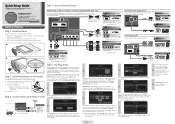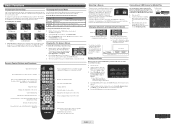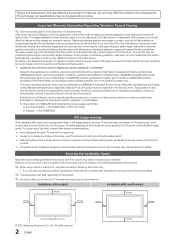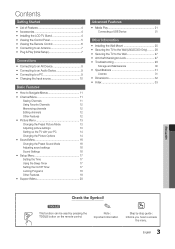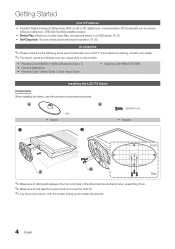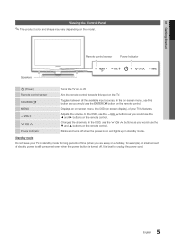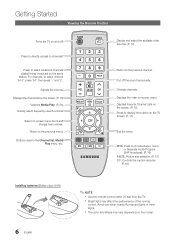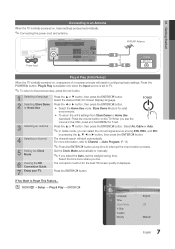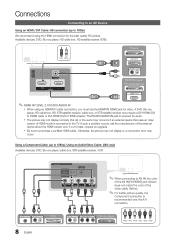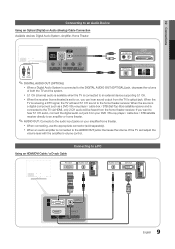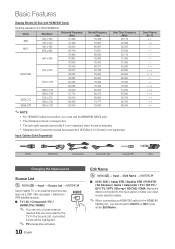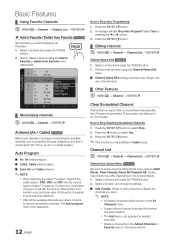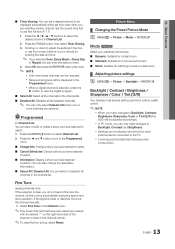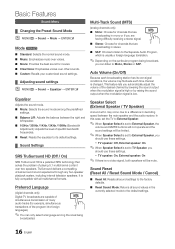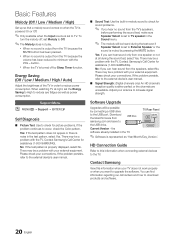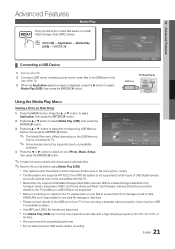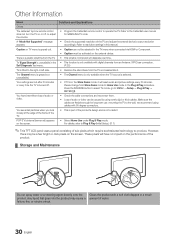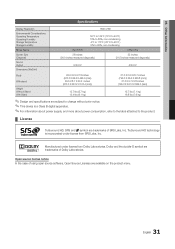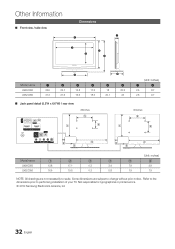Samsung LN26C350 Support Question
Find answers below for this question about Samsung LN26C350.Need a Samsung LN26C350 manual? We have 2 online manuals for this item!
Question posted by dephrin2 on November 8th, 2015
How To Detach Base From Tv?
The person who posted this question about this Samsung product did not include a detailed explanation. Please use the "Request More Information" button to the right if more details would help you to answer this question.
Current Answers
Answer #1: Posted by TechSupport101 on November 8th, 2015 8:28 PM
Hi. Refer to page 30 of the manual here https://www.helpowl.com/manuals/Samsung/LN26C350/144582 for a walkthrough.
Related Samsung LN26C350 Manual Pages
Samsung Knowledge Base Results
We have determined that the information below may contain an answer to this question. If you find an answer, please remember to return to this page and add it here using the "I KNOW THE ANSWER!" button above. It's that easy to earn points!-
General Support
...and you will not be able to connect the DVD player based on the output jacks (Standard Video, S-Video, or Component Video... to view HDTV programs. A diagram of the inputs above as a TV by attaching an external tuner or set -top-box, and get audio...top-box to a stereo system or home theater, depending on the front panel of your monitor at the same time, using Standard Video, S-Video,... -
How To Update Your Televisions Firmware (Software) Through The USB 2.0 Port SAMSUNG
...windows based PCs). Part 2 is used to display media as well as for firmware updates via this is a program used to the next step for the firmware file. How To Update Your Televisions ...Firmware (Software) Through The USB 2.0 Port STEP 2 STEP 3 Through The USB 2.0 Port Your TV is equip with an internet connection. Part 1 is... -
How To Update Your Televisions Firmware (Software) Through The USB 2.0 Port SAMSUNG
... with the storage capacity large enough for instructions on windows based PCs). Part 1 is loading it onto the TV. How To Update Your Televisions Firmware (Software) Through The USB 2.0 Port STEP 2 STEP 3 Through The USB 2.0 Port Your TV is standard on completing Part 1. Updating your TV via USB. Part 2 is downloading the firmware; Continue to...
Similar Questions
Samsung Ln26a450c1d Base Tv Stand Pedestal Screw Sizes
Samsung Ln26a450c1d Base Tv Stand Pedestal Screw Sizes
Samsung Ln26a450c1d Base Tv Stand Pedestal Screw Sizes
(Posted by joehawthorn 2 years ago)
Samsung Tv Ln46a750rif Panel
i am shopping for a ln46a750rif samsung tv panel
i am shopping for a ln46a750rif samsung tv panel
(Posted by arielantonmarchi01 5 years ago)
Screws For Tv Back Panel And For Stand
Can you please tell me the correct sizes for the screws for the back panel and for the swiveling sta...
Can you please tell me the correct sizes for the screws for the back panel and for the swiveling sta...
(Posted by jvwkm 8 years ago)
Samsung Un65c6500vfxza 65' Flat Panel Tv Reviews
(Posted by motox1us 10 years ago)
I Am Looking For A Detachable Base Stand For My Samsung Lcd 46' Tv.
(Posted by mbergmann 11 years ago)