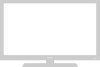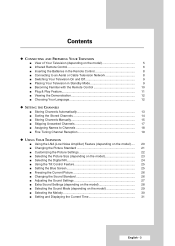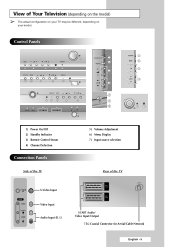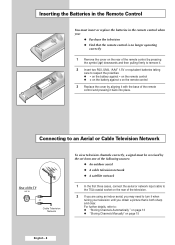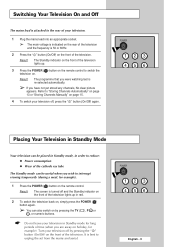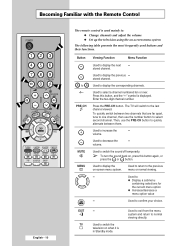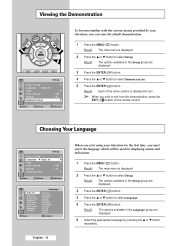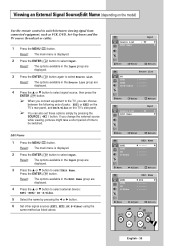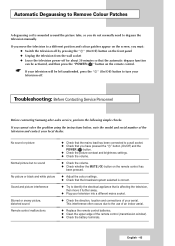Samsung CW-29Z306V Support Question
Find answers below for this question about Samsung CW-29Z306V.Need a Samsung CW-29Z306V manual? We have 3 online manuals for this item!
Question posted by dtvolos on August 14th, 2011
No Remote Control
I LOST THE REMOTE CONTROL AND I WANT TO CHOOSE THE SELECT CHOICE AT THE CHAPTER OF CHOOSING SOURCES, EXT1, EXT2 ETC. MY ONLY CHOISE ARE THE BUTTONS BESIDE THE SCREEN.THANK YOU.
Current Answers
Related Samsung CW-29Z306V Manual Pages
Samsung Knowledge Base Results
We have determined that the information below may contain an answer to this question. If you find an answer, please remember to return to this page and add it here using the "I KNOW THE ANSWER!" button above. It's that easy to earn points!-
General Support
... Menu button on your remote control. Select Mode, and then press the Enter button. To set your DLP TV to Dynamic mode temporarily and then resetting it to select Picture, and then press the Enter button. Running your DLP in Dynamic mode continuously can also select Dynamic mode without going into the menu by setting your screen... -
General Support
... appears. Up or Down arrow button on your remote to adjust, and then press the Enter button. MCC on your remote to select to select the color you want to select My Color Control, and then press the Enter button. The MCC menu appears. The Easy Control screen appears. Exit button to select Detail Controls, and then press the Enter button. To set the MCC... -
General Support
... Control Panel will be displayed in the table below and see a menu that allows you r internet provider. If the network settings are capable of messages appear on -screen instructions for updating your player. Choose the Ethernet port by clicking the double arrows next to select Save , then press the you power on the BD player remote control...
Similar Questions
How Do I Program A Remote Control To My Tv I
Only the source and menu buttons work on the tv. And it's still in store demo mod
Only the source and menu buttons work on the tv. And it's still in store demo mod
(Posted by Schenkgr86 2 years ago)
Lost Remote. How Can You Change Source On Tv Without Button On Remote?
Can youChange source on tv withoutThe remote
Can youChange source on tv withoutThe remote
(Posted by fakrampe 7 years ago)
Samsung Un65c6500vfxza 65' Flat Panel Tv Reviews
(Posted by motox1us 10 years ago)
Samsung Flat Panel Turns Off And On Randomly
(Posted by woody7 11 years ago)
Remote Control Not Working
television screen unresponsive to remote control. Have changed batteries but no response from set.
television screen unresponsive to remote control. Have changed batteries but no response from set.
(Posted by arthurbeall 12 years ago)