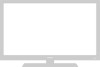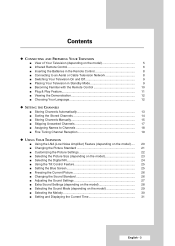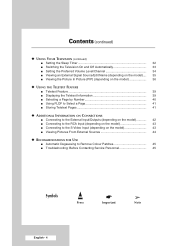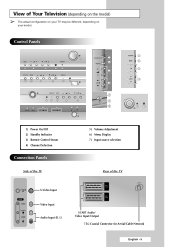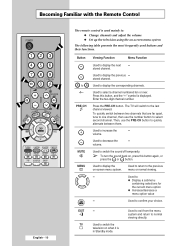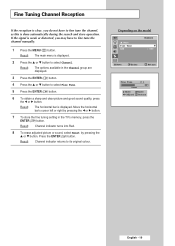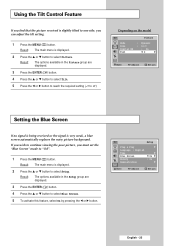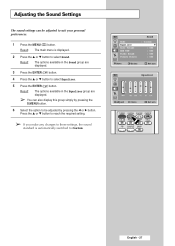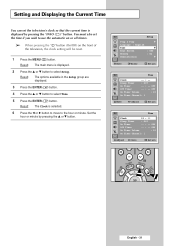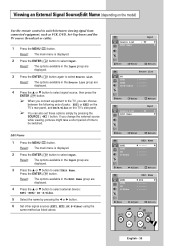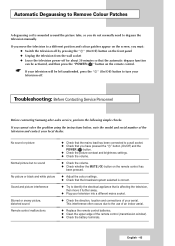Samsung CW-29M026V Support Question
Find answers below for this question about Samsung CW-29M026V.Need a Samsung CW-29M026V manual? We have 3 online manuals for this item!
Question posted by ulucayhh on May 30th, 2013
Display settings
Have on the expansion. How to fix it?
Current Answers
Related Samsung CW-29M026V Manual Pages
Samsung Knowledge Base Results
We have determined that the information below may contain an answer to this question. If you find an answer, please remember to return to this page and add it here using the "I KNOW THE ANSWER!" button above. It's that easy to earn points!-
General Support
...98, ME, 2000, or XP, follow these steps: Advanced button in Windows Display Settings window, click Advanced Settings. The monitor blanks out, then redisplays with more than the instructions below : ...you get the Mode Not Supported message when you can be accessed through the Control Panel. That is either DVI or HDMI. tab, click the Screen Refresh Rate field.... -
How To Set Your Monitor to the Native Resolution In Windows Vista SAMSUNG
... the native resolution of the CD 15723. The Display Settings window appears. Apply button. How to close the Display Settings window. 16068. Control Panel Control Panel window appears. If the time limit is being set your monitor to its native resolution, follow these steps: You need to its original setting. How To Pair with a Bluetooth Device In the... -
How To Set The Native Resolution For The 305T SAMSUNG
... Control Panel, click Adjust screen resolution under Appearance and Personalization . The Display Settings window appears. Apply button. A confirmation window appears. Professional > 305T Setting the Native Resolution Important: The 305T supports only the following two native resolutions: 2560 x 1600 or 1280 x 800 at 60 HZ. How To Update Your Televisions...
Similar Questions
Display Settings (brightness Color, Contrast, Ect) Reset After So While
display settings (brightness color, contrast, ect) reset after so while and you have to keep on rese...
display settings (brightness color, contrast, ect) reset after so while and you have to keep on rese...
(Posted by Anonymous-148108 9 years ago)
Samsung Ls26tdnsuv/za How To Adjust Display Settings
How do I adjust the display settings with the buttons on the side of my monitor Model Code LS26TDNSU...
How do I adjust the display settings with the buttons on the side of my monitor Model Code LS26TDNSU...
(Posted by nancyelmercer 9 years ago)
What Are The Best Picture Display Settings For The Ln37a550
(Posted by Shansanz 10 years ago)
Samsung Un65c6500vfxza 65' Flat Panel Tv Reviews
(Posted by motox1us 10 years ago)
Samsung Flat Panel Turns Off And On Randomly
(Posted by woody7 11 years ago)