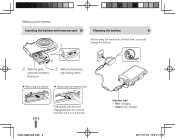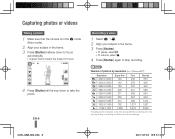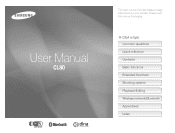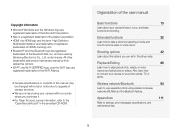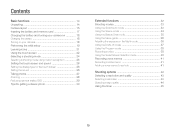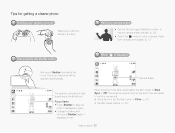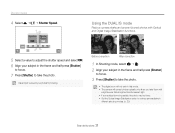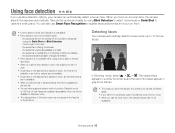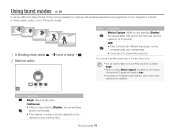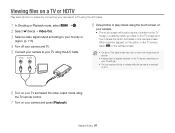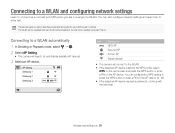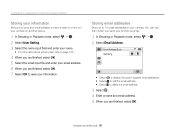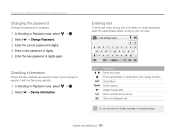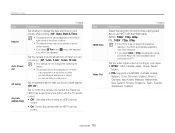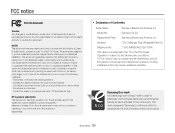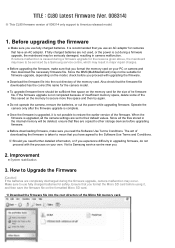Samsung CL80 Support Question
Find answers below for this question about Samsung CL80.Need a Samsung CL80 manual? We have 5 online manuals for this item!
Question posted by macry on August 4th, 2014
How To Set Timer On Samsung Cl80 Camera
The person who posted this question about this Samsung product did not include a detailed explanation. Please use the "Request More Information" button to the right if more details would help you to answer this question.
Current Answers
Related Samsung CL80 Manual Pages
Samsung Knowledge Base Results
We have determined that the information below may contain an answer to this question. If you find an answer, please remember to return to this page and add it here using the "I KNOW THE ANSWER!" button above. It's that easy to earn points!-
General Support
.... Storage / Memory Overview Setting The Default Camera Storage Location To change the Omnia's default camera storage location follow the steps below: From the Today screen, press and hold the Camera button , located on the lower right side, to activate the Camera If the Camera/Camcorder is in Camera mode, the Camera icon will be... -
General Support
... highlighted, highlight Shutter Sound then select the desired Shutter Sound from the following: Shutter 1 Shutter 2 Shutter 3 Off Press the OK key to set the Camera Shutter Sound Highlight either the Zoom Sound or Brightness Sound then press the OK key Highlight either On or Off then press the OK key ... -
General Support
..., using the navigation keys, the desired shutter sound from the following: Shutter 1 Shutter 2 Crystal Ding Dong Great Press the left soft key for Done to set the camera shutter sound key for Done again to save the camera shutter sound changes There are no configurable options available to disable the...
Similar Questions
What And How Do I Set My Tl105 Camera To Take A Picture And Blur The Background
(Posted by jeetz 10 years ago)
Problem With Freezing
camera freezes and turns blankwhen trying to go into email mode, takes forever to turn it. Tried to ...
camera freezes and turns blankwhen trying to go into email mode, takes forever to turn it. Tried to ...
(Posted by abizana 12 years ago)
Switching Your Camera To Camera Mode
How do you set your camera to camera mode and take a picture and go to look at the picture with out ...
How do you set your camera to camera mode and take a picture and go to look at the picture with out ...
(Posted by cheergirljb 12 years ago)