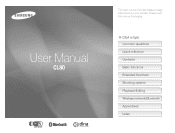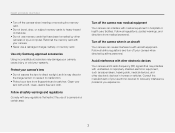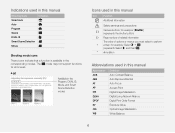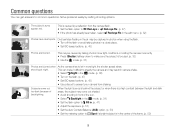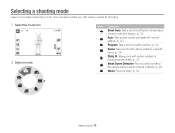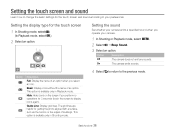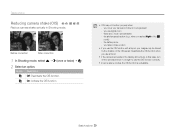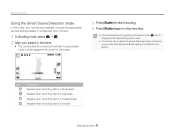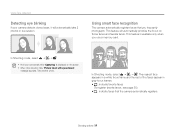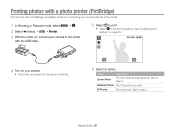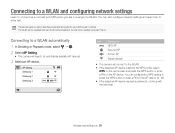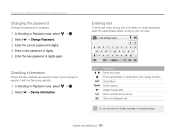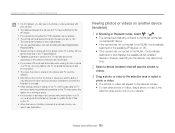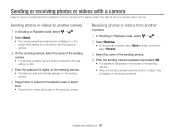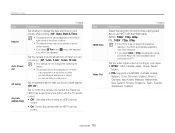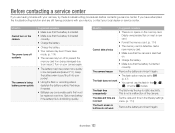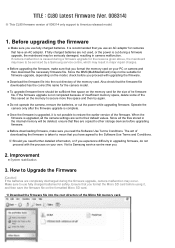Samsung CL80 Support Question
Find answers below for this question about Samsung CL80.Need a Samsung CL80 manual? We have 5 online manuals for this item!
Question posted by abizana on May 12th, 2012
Problem With Freezing
camera freezes and turns blank when trying to go into email mode, takes forever to turn it. Tried to re-insert battery, switch to default settings - nothing works
Current Answers
Related Samsung CL80 Manual Pages
Samsung Knowledge Base Results
We have determined that the information below may contain an answer to this question. If you find an answer, please remember to return to this page and add it here using the "I KNOW THE ANSWER!" button above. It's that easy to earn points!-
General Support
...Reset Factory Defaults All Voice Memos To remove a Bluetooth device follow the steps below: While in standby mode, press ...for Menu Select Settings (9) Select Phone Settings (3) Select Security (4) Enter the Lock Code, using the keypad (Last 4 digits of cell phone...Reset (5) Select Yes (1) to confirm resetting to the factory default settings Resetting the handset will NOT delete any contacts To ... -
How To Charge The Battery In Your L700 Camera SAMSUNG
Plugging The Charger In Plug the Charger in. 626. Product : Digital Cameras > How To Charge The Battery In Your L700 Camera STEP 2. How To Transfer Video Using The USB Cable SAMSUNG L700 747. L Series > -
How To Delete Pictures From Your Camera SAMSUNG
Product : Digital Cameras > How To Delete Pictures From Your Camera 19482. How To Delete Multiple Pictures From Your Camera 19464. Compact > How To Tell If Your Cookware Is Compatible With Your Induction Range SAMSUNG CL80 19473.
Similar Questions
Samsung Bl103 Digital Camera Wont Turn On To Take Picture
(Posted by matconna 9 years ago)
I Am Unable To 'power On' My Samsung Pl 90 Digital Camera.
I am unable to 'power on my Samsung PL 90 digital camera. When i press the button for power on, it d...
I am unable to 'power on my Samsung PL 90 digital camera. When i press the button for power on, it d...
(Posted by kayessen 10 years ago)
Switching Your Camera To Camera Mode
How do you set your camera to camera mode and take a picture and go to look at the picture with out ...
How do you set your camera to camera mode and take a picture and go to look at the picture with out ...
(Posted by cheergirljb 12 years ago)