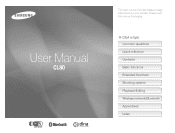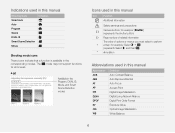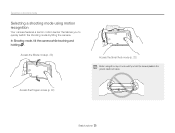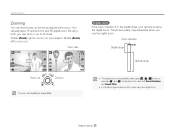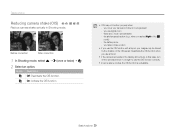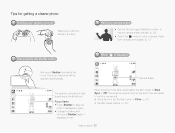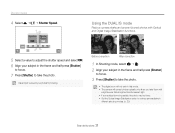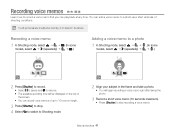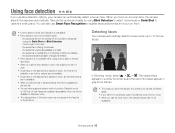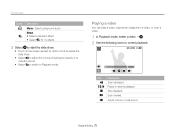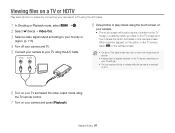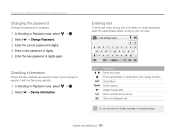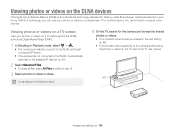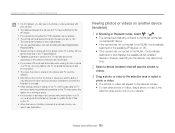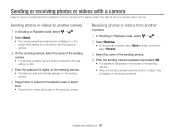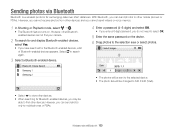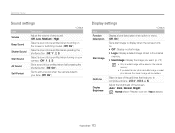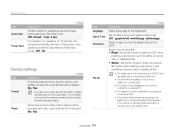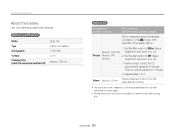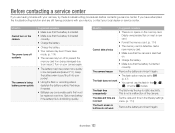Samsung CL80 Support Question
Find answers below for this question about Samsung CL80.Need a Samsung CL80 manual? We have 5 online manuals for this item!
Question posted by cheergirljb on June 22nd, 2011
Switching Your Camera To Camera Mode
How do you set your camera to camera mode and take a picture and go to look at the picture with out it shutting off
Current Answers
Related Samsung CL80 Manual Pages
Samsung Knowledge Base Results
We have determined that the information below may contain an answer to this question. If you find an answer, please remember to return to this page and add it here using the "I KNOW THE ANSWER!" button above. It's that easy to earn points!-
General Support
... (#4 in the picture below) to activate the Camera Verify that the word "Capture" is shown on the top right corner of the display To switch from Camcorder mode to Camera mode press on the Camera icon in the top left corner Press on the Setup icon Press on the desired Camera Resolution setting from the... -
General Support
Press on the desired Camera Resolution setting from the following : 2M (1600 x 1200 pixels) 1.3 M (1280 x 960 pixels) 0.8M (1024 x 768 pixels) 0.3M (640 x 480 pixels) 0.1M (320 x 240 pixels) Picture ID The zoom feature is shown on the top left corner of the display To switch from Camcorder mode to Camera mode press on the Camcorder icon ... -
General Support
..., pointing the lens, and pressing To take pictures follow From the standby screen, press the red Camera key to activate the Camera Verify the Camera icon To switch from Camcorder mode to Camera mode press the Camcorder icon Press on the Camera icon Press the red Camera key to take the picture The picture is automatically saved, in JPEG format, in the...
Similar Questions
Camera Takes Pictures But Screen Will Not Show Anything
(Posted by dnhbattservice 10 years ago)
My Samsung I8 Camera Freezes When Looking Back Through Photo's
(Posted by pete3227 11 years ago)
Problem With Freezing
camera freezes and turns blankwhen trying to go into email mode, takes forever to turn it. Tried to ...
camera freezes and turns blankwhen trying to go into email mode, takes forever to turn it. Tried to ...
(Posted by abizana 11 years ago)