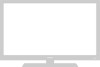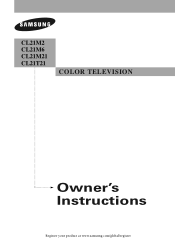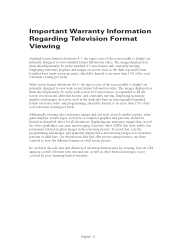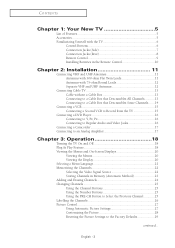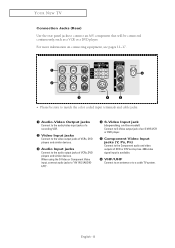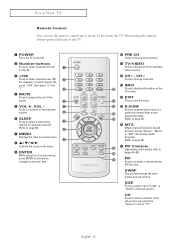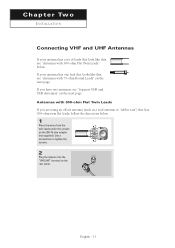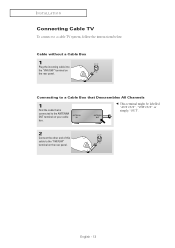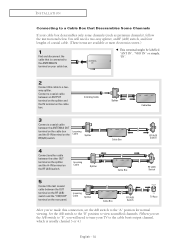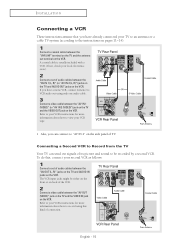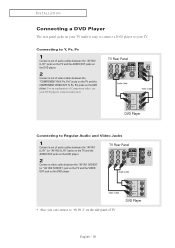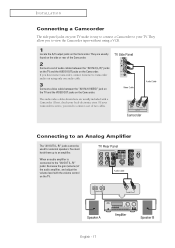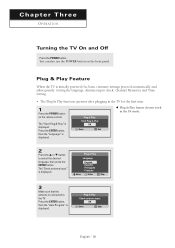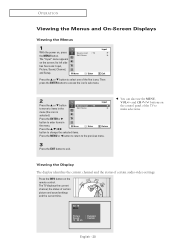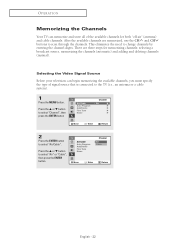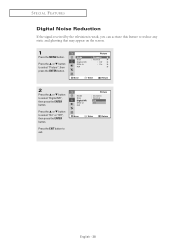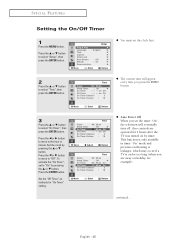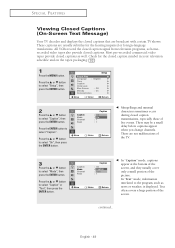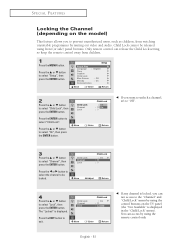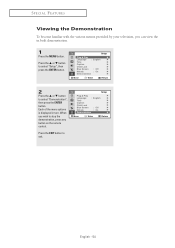Samsung CL-21M21MQ Support Question
Find answers below for this question about Samsung CL-21M21MQ.Need a Samsung CL-21M21MQ manual? We have 3 online manuals for this item!
Current Answers
Answer #1: Posted by BusterDoogen on July 4th, 2015 8:55 AM
Espero que este seja útil para você!
Por favor, responda ao meu esforço para lhe fornecer a melhor solução possível, usando a "solução aceitável" e / ou os botões de "útil" quando a resposta provou ser útil. Por favor, sinta-se livre para apresentar outras informações para sua pergunta, se uma solução não foi fornecido. Eu aprecio a oportunidade de atendê-lo!
Related Samsung CL-21M21MQ Manual Pages
Samsung Knowledge Base Results
We have determined that the information below may contain an answer to this question. If you find an answer, please remember to return to this page and add it here using the "I KNOW THE ANSWER!" button above. It's that easy to earn points!-
How To Set The Native Resolution For The 305T SAMSUNG
...;You need to its original setting. How To Update Your Televisions Firmware (Software) Through Your Home Internet Connection 9851. Note: Dual Link and Single Link Pinout image below...appears. Product : Monitors > Click the Start button, and then click Control Panel . The Control Panel window appears. Under Resolution , move the slider to close the Display Settings window.... -
General Support
...(B) Blink rapidly During Communication Rapidly blink 3 times per second Playing Music 2 times per second Connected and Standby Blink slowly once per second. The device does not support the "remote control... background noise Wireless connection of the device. refer to more than 1 second Long Press: ++ Press and release for that to radio or television reception, which can... -
How To Update Your Televisions Firmware (Software) Through The USB 2.0 Port SAMSUNG
How To Fix Error Code 39 How To Update Your Televisions Firmware (Software) Through The USB 2.0 Port 9745. Product : Televisions > PN63B590T5F 9783. How To Update Your Televisions Firmware (Software) Through Your Home Internet Connection 9658. Plasma TV >
Similar Questions
I am having difficulty removing the pedestal stand from my Samsung LN40C530F1FXZA
What is the vesa system that the Samsung LN32C540F2D uses? I want to buy a wall mount for it.