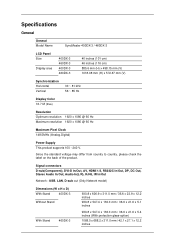Samsung 460DX Support Question
Find answers below for this question about Samsung 460DX - SyncMaster - 46" LCD Flat Panel Display.Need a Samsung 460DX manual? We have 2 online manuals for this item!
Question posted by matthiesen on April 18th, 2017
460dx Supports Hdmi For Video, But Not Getting Audio. Help?
Current Answers
Answer #1: Posted by Odin on April 19th, 2017 6:24 AM
Hope this is useful. Please don't forget to click the Accept This Answer button if you do accept it. My aim is to provide reliable helpful answers, not just a lot of them. See https://www.helpowl.com/profile/Odin.
Answer #2: Posted by hzplj9 on April 19th, 2017 3:45 AM
https://www.manualslib.com/s/samsung+460dx+-+syncmaster+-+46%22+lcd+flat+panel+display.html
On page 6 it explains how the audio must be connected. The audio goes via the audio connections separately and not through the HDMI connection.
Hope that helps.
Related Samsung 460DX Manual Pages
Samsung Knowledge Base Results
We have determined that the information below may contain an answer to this question. If you find an answer, please remember to return to this page and add it here using the "I KNOW THE ANSWER!" button above. It's that easy to earn points!-
General Support
... USB mode setting is "0000") Using My Bluetooth Places, select File Transfer or OBEX to view the phone's contents Copy the desired Photo file Paste the file in standby mode, turn Bluetooth On Change the handset's Bluetooth visibility to On On the PC Connect the Bluetooth adaptor to the PC's USB port Search for... -
General Support
... includes support for instructions. a USB cable, to a PC to play or view some images, videos, music (including ringtones) and other content from the handset, turn Bluetooth On Change the handset's Bluetooth visibility to On For Bluetooth Visibility instructions, To learn how to Turn On Bluetooth, On the PC Connect the Bluetooth adaptor to the PC's USB port Search... -
General Support
... before initiating a USB connection with the handset. a USB cable, to the microSD Using Samsung PC Studio Please Note: The minimum size limit for optimal performance Samsung recommends using PC Studio 3 & PC To transfer Videos repeat the same steps above clicking on Videos instead of the display If prompted, Select the PC Studio USB setting From the PC Studio media manager...
Similar Questions
I have a samsung LN46A580P6FXZA tv. When i turn the tv on, within a few minutes it starts scanning a...
I am trying to figure out how to use my HDMI input on my samsung model no. ln26a330JID? When I conn...