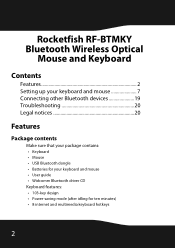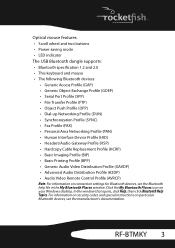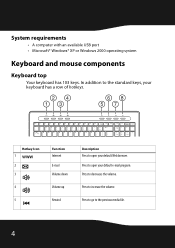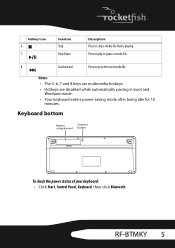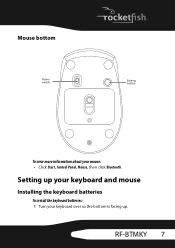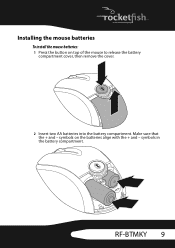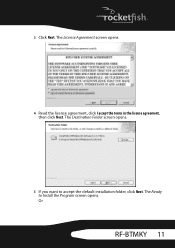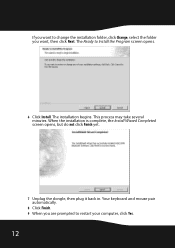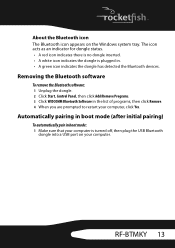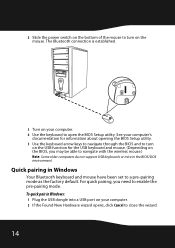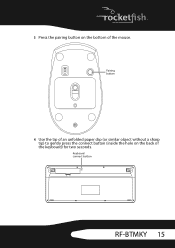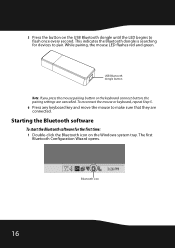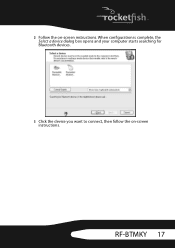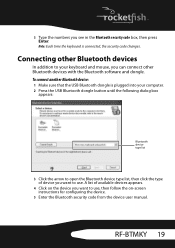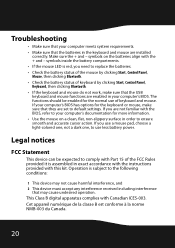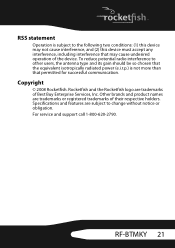Rocketfish RF-BTMKY Support Question
Find answers below for this question about Rocketfish RF-BTMKY.Need a Rocketfish RF-BTMKY manual? We have 4 online manuals for this item!
Question posted by fsiddiquie on February 9th, 2012
Its Work With Win 7
can RF-BTMKY will run in Win 7 (as i am trying to instll its not getting dected
Current Answers
Related Rocketfish RF-BTMKY Manual Pages
Similar Questions
Rocketfish Keyboard And Mouse-will It Work With Samsung Smarttv?
I recently purchased a Samsung SmartTV model UN32EH5300 32" TV. I own a Rocketfish Bluetooth keybo...
I recently purchased a Samsung SmartTV model UN32EH5300 32" TV. I own a Rocketfish Bluetooth keybo...
(Posted by barrasunset 11 years ago)
Rocketfish Rf-cmbo...
How do I start up..tried manufacturers instructions, but to no avail. Can not connect either mouse o...
How do I start up..tried manufacturers instructions, but to no avail. Can not connect either mouse o...
(Posted by CTMANN37710 12 years ago)
Where Can U Buy A Circiutboard For This Keyboard Bluetooth Rocketfish Rf-btkb2?
(Posted by ksilexp2011 12 years ago)
Key Board Does Not Work Batteries Are New Mouse Works Fine
key board does not work batteries are new mouse works fine please give me a guideline to determine t...
key board does not work batteries are new mouse works fine please give me a guideline to determine t...
(Posted by nannettesit 12 years ago)