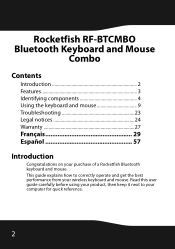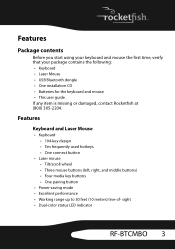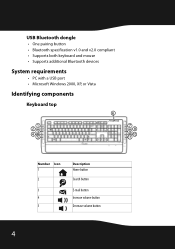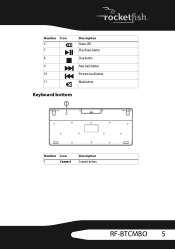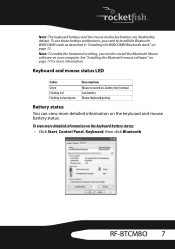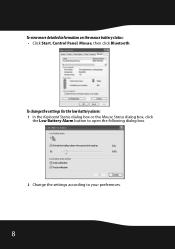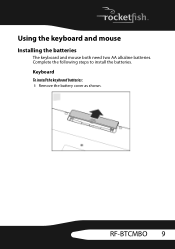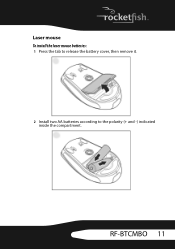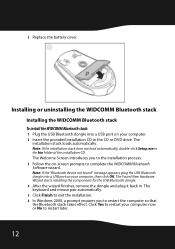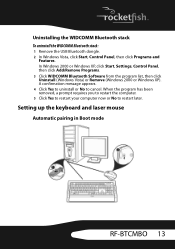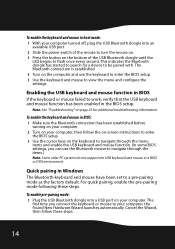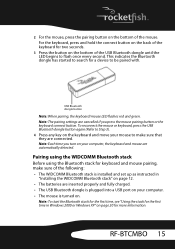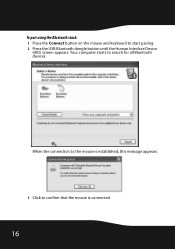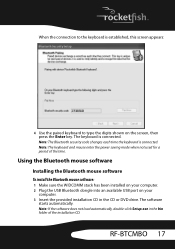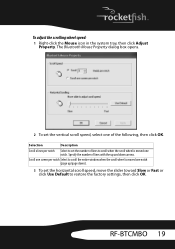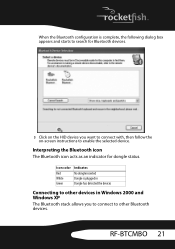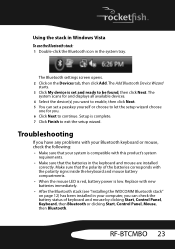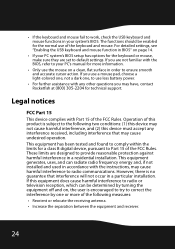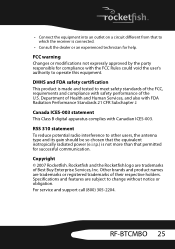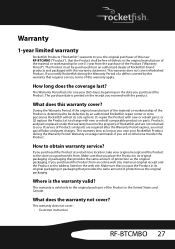Rocketfish RF-BTCMBO Support Question
Find answers below for this question about Rocketfish RF-BTCMBO.Need a Rocketfish RF-BTCMBO manual? We have 2 online manuals for this item!
Current Answers
Related Rocketfish RF-BTCMBO Manual Pages
Similar Questions
Rocketfish Keyboard And Mouse-will It Work With Samsung Smarttv?
I recently purchased a Samsung SmartTV model UN32EH5300 32" TV. I own a Rocketfish Bluetooth keybo...
I recently purchased a Samsung SmartTV model UN32EH5300 32" TV. I own a Rocketfish Bluetooth keybo...
(Posted by barrasunset 11 years ago)
Rocketfish Rf-rcmbo2
I am looking to buy the usb mirco adapter do u know where I can buy just the mirco adapter?
I am looking to buy the usb mirco adapter do u know where I can buy just the mirco adapter?
(Posted by starduster6161 11 years ago)
Rocketfish Rf-cmbo...
How do I start up..tried manufacturers instructions, but to no avail. Can not connect either mouse o...
How do I start up..tried manufacturers instructions, but to no avail. Can not connect either mouse o...
(Posted by CTMANN37710 12 years ago)
Where Can U Buy A Circiutboard For This Keyboard Bluetooth Rocketfish Rf-btkb2?
(Posted by ksilexp2011 12 years ago)