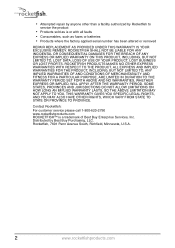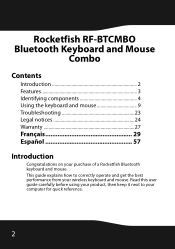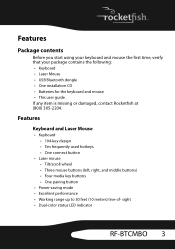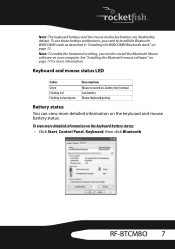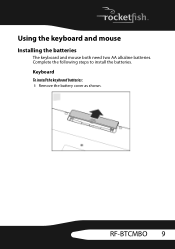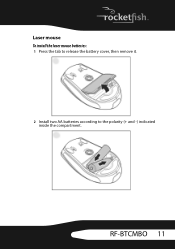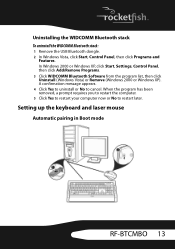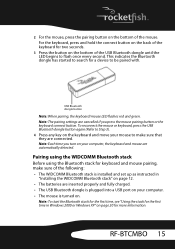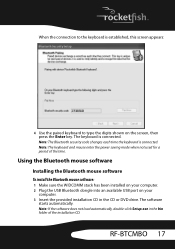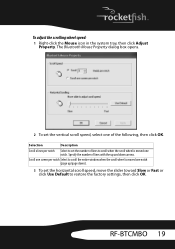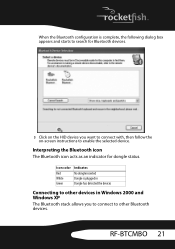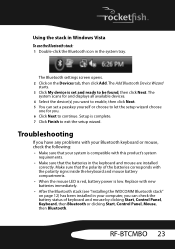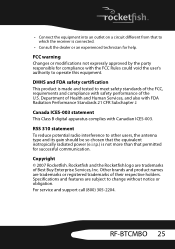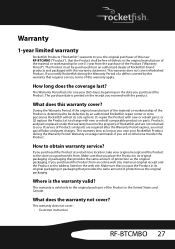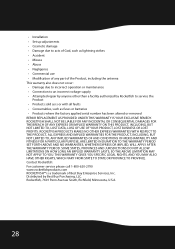Rocketfish RF-BTCMBO Support and Manuals
Get Help and Manuals for this Rocketfish item

View All Support Options Below
Free Rocketfish RF-BTCMBO manuals!
Problems with Rocketfish RF-BTCMBO?
Ask a Question
Free Rocketfish RF-BTCMBO manuals!
Problems with Rocketfish RF-BTCMBO?
Ask a Question
Most Recent Rocketfish RF-BTCMBO Questions
Rocketfish Rf-btkb2 Manual
(Posted by U159424 10 years ago)
Popular Rocketfish RF-BTCMBO Manual Pages
Rocketfish RF-BTCMBO Reviews
We have not received any reviews for Rocketfish yet.