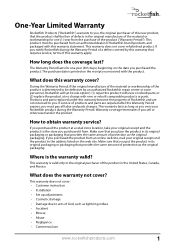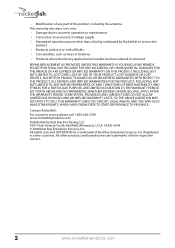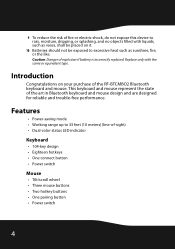Rocketfish RF-BTCMBO2 Support and Manuals
Get Help and Manuals for this Rocketfish item

View All Support Options Below
Free Rocketfish RF-BTCMBO2 manuals!
Problems with Rocketfish RF-BTCMBO2?
Ask a Question
Free Rocketfish RF-BTCMBO2 manuals!
Problems with Rocketfish RF-BTCMBO2?
Ask a Question
Popular Rocketfish RF-BTCMBO2 Manual Pages
Rocketfish RF-BTCMBO2 Reviews
We have not received any reviews for Rocketfish yet.