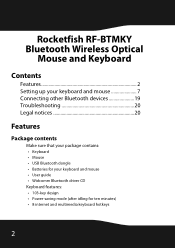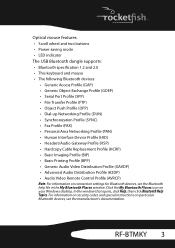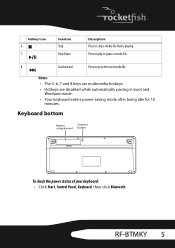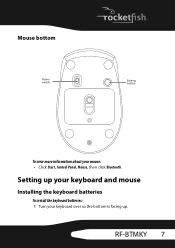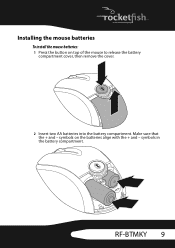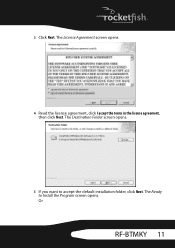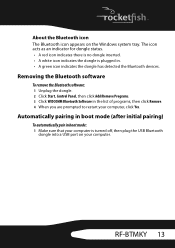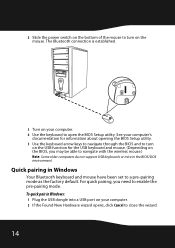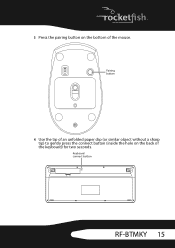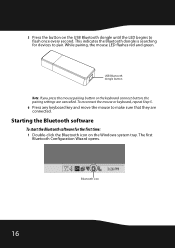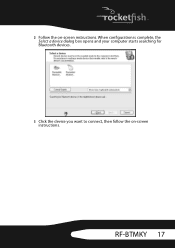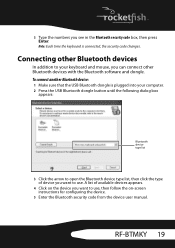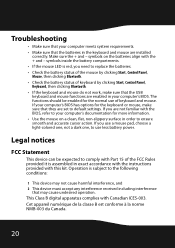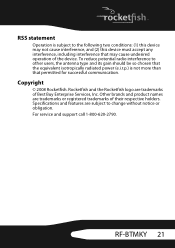Rocketfish RF-BTMKY Support and Manuals
Get Help and Manuals for this Rocketfish item

View All Support Options Below
Free Rocketfish RF-BTMKY manuals!
Problems with Rocketfish RF-BTMKY?
Ask a Question
Free Rocketfish RF-BTMKY manuals!
Problems with Rocketfish RF-BTMKY?
Ask a Question
Most Recent Rocketfish RF-BTMKY Questions
Rocketfish Keyboard And Mouse-will It Work With Samsung Smarttv?
I recently purchased a Samsung SmartTV model UN32EH5300 32" TV. I own a Rocketfish Bluetooth keybo...
I recently purchased a Samsung SmartTV model UN32EH5300 32" TV. I own a Rocketfish Bluetooth keybo...
(Posted by barrasunset 11 years ago)
Its Work With Win 7
can RF-BTMKY will run in Win 7 (as i am trying to instll its not getting dected
can RF-BTMKY will run in Win 7 (as i am trying to instll its not getting dected
(Posted by fsiddiquie 12 years ago)
Popular Rocketfish RF-BTMKY Manual Pages
Rocketfish RF-BTMKY Reviews
We have not received any reviews for Rocketfish yet.