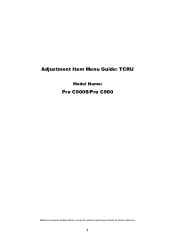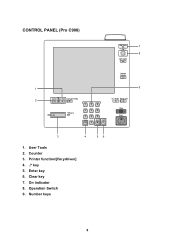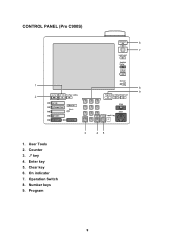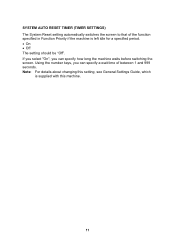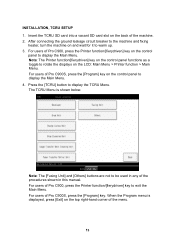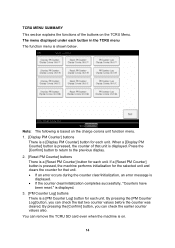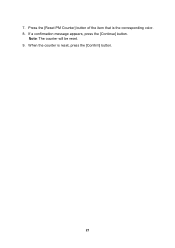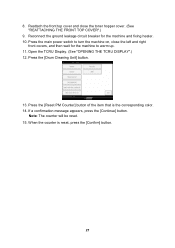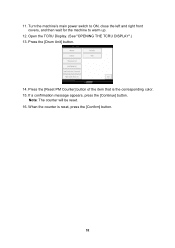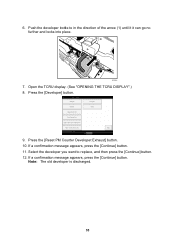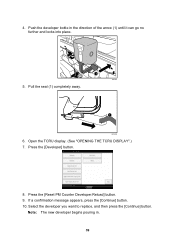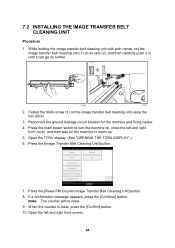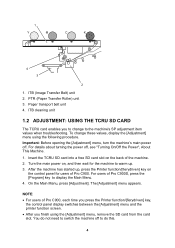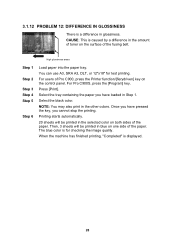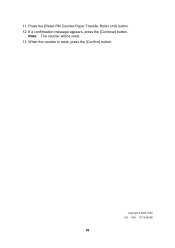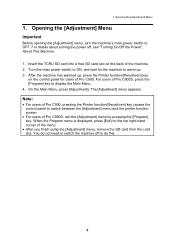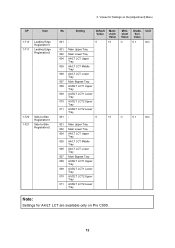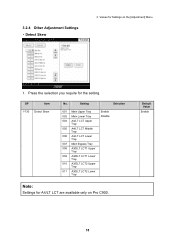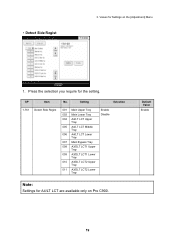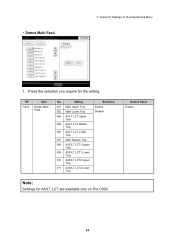Ricoh Pro C900 Support Question
Find answers below for this question about Ricoh Pro C900.Need a Ricoh Pro C900 manual? We have 1 online manual for this item!
Question posted by greggover on March 26th, 2013
Web Cleaner Reset
I have replaced the web cleaner on the machine but I can't figure out how to reset it,
Current Answers
Related Ricoh Pro C900 Manual Pages
Similar Questions
Ricoh Printers Pro 8110s Manual
How to print from a USB flash drive?
How to print from a USB flash drive?
(Posted by markgilmore301 9 years ago)
Ricoh Pro 907 Ex Oil Web Motor Not Functioning What I Do How Can Check It
(Posted by joshyyem 10 years ago)
Ricoh Pro C900s Need A Service Manual Or Please Help Me Out.
Hey... I am usinf ricoh pro c900s, and i facign soem problem last some of month on customer side. ...
Hey... I am usinf ricoh pro c900s, and i facign soem problem last some of month on customer side. ...
(Posted by lovelifework 11 years ago)