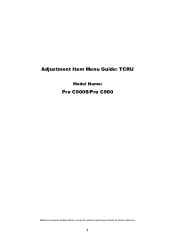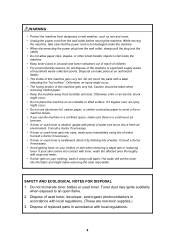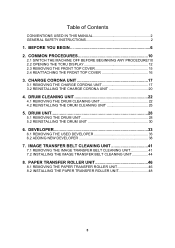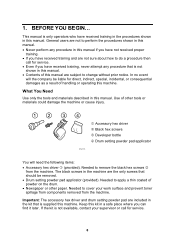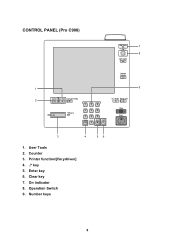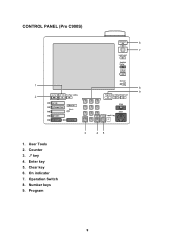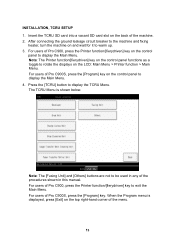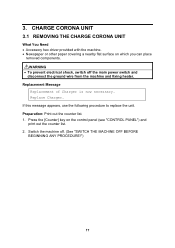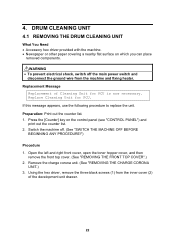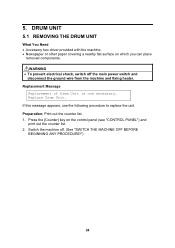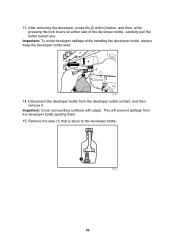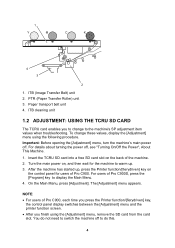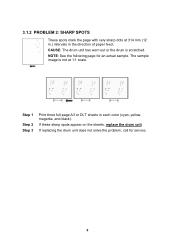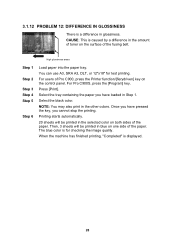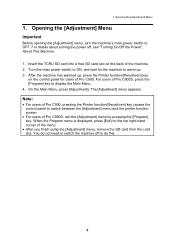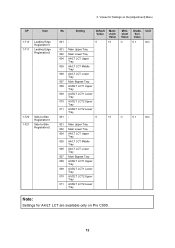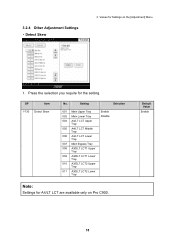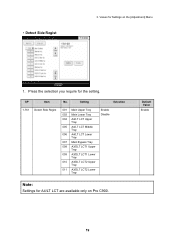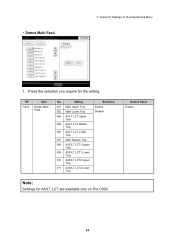Ricoh Pro C900 Support Question
Find answers below for this question about Ricoh Pro C900.Need a Ricoh Pro C900 manual? We have 1 online manual for this item!
Question posted by Long05891v on July 8th, 2020
My Paper Keep Bending See Photo
Do you know what happened?
Current Answers
Related Ricoh Pro C900 Manual Pages
Similar Questions
Dirty Yellow Papers
while printing some papers and i mean large quantities appear to have yellow lines or yellow spots
while printing some papers and i mean large quantities appear to have yellow lines or yellow spots
(Posted by Rabahalagrabawi 3 years ago)
Do You Know Why The Oil Leak Onto The Paper?
When I printing on 12pt cardstock paper. It's Creating a 4 Lineof oil on paper.
When I printing on 12pt cardstock paper. It's Creating a 4 Lineof oil on paper.
(Posted by Long05891v 3 years ago)
Ricoh Printers Pro 8110s Manual
How to print from a USB flash drive?
How to print from a USB flash drive?
(Posted by markgilmore301 9 years ago)
Heavier Stock Paper Jams The Printer
How do I program my printer for heavier stock paper?
How do I program my printer for heavier stock paper?
(Posted by nancyrader 11 years ago)