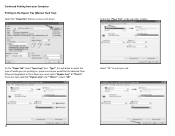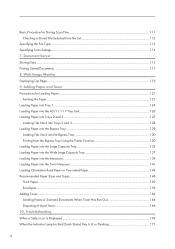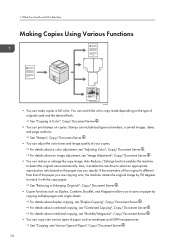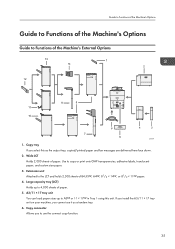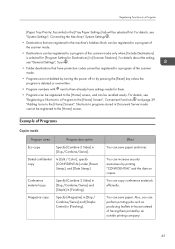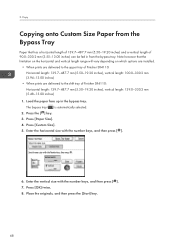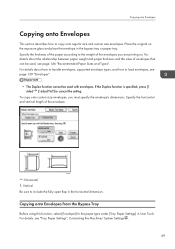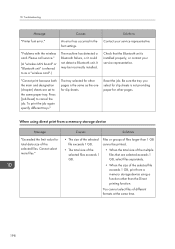Ricoh MP C8002 Support Question
Find answers below for this question about Ricoh MP C8002.Need a Ricoh MP C8002 manual? We have 2 online manuals for this item!
Question posted by jamilahmed1720 on July 21st, 2022
Printing On 340gms Paper
Is It Possible To Print On Cards 340 Gms On Mpc 6502 9 What About Path Of Print Straight Like Copy Printer Or Curve Passing Through Drum And Heater Unit, We Have To Print On Hard Paper/cards
Current Answers
Answer #1: Posted by SonuKumar on July 21st, 2022 8:02 AM
https://www.manualslib.com/manual/550827/Ricoh-Mp-C8002-Series.html?page=19#manual
follow next five pages
Please respond to my effort to provide you with the best possible solution by using the "Acceptable Solution" and/or the "Helpful" buttons when the answer has proven to be helpful.
Regards,
Sonu
Your search handyman for all e-support needs!!
Related Ricoh MP C8002 Manual Pages
Similar Questions
Mp 6001: Start Light Is Red, No Alert, No Sc Error, Can Not Copy
Please help me ASAPAs above question, my copier has got a problem.After press ON, the START light is...
Please help me ASAPAs above question, my copier has got a problem.After press ON, the START light is...
(Posted by hoangphuongtkv 6 years ago)
Waste Toner Bottle Mp C8002 Disposal
Q. How do I recycle this Waste Toner Bottle MP C8002 disposal?
Q. How do I recycle this Waste Toner Bottle MP C8002 disposal?
(Posted by gilbertmogyorossy 9 years ago)
How Do I Program It To Use Another Tray To Print Glossy Paper?
(Posted by judy26656 10 years ago)
How To Set Up A Scan To Folder On A Ricoh Color Multifunction Aficio Mp C3500
(Posted by titoRall 10 years ago)