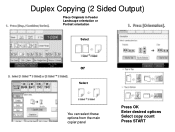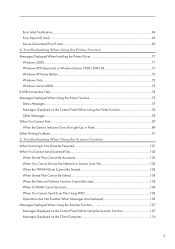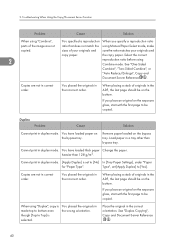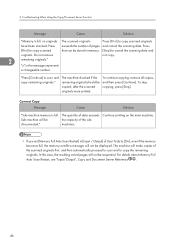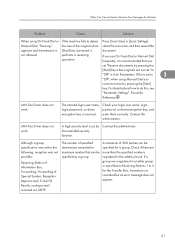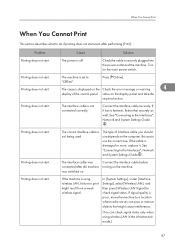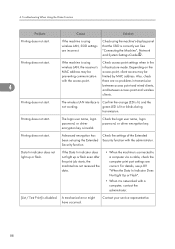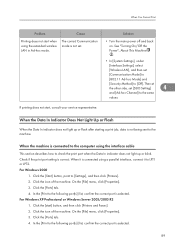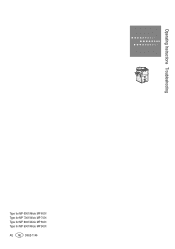Ricoh Aficio MP 6001 Support Question
Find answers below for this question about Ricoh Aficio MP 6001.Need a Ricoh Aficio MP 6001 manual? We have 4 online manuals for this item!
Question posted by hoangphuongtkv on October 27th, 2017
Mp 6001: Start Light Is Red, No Alert, No Sc Error, Can Not Copy
Requests for more information
What is displayed on the screen? Check all of the installed functions -- copier, printer, fax, etc. -- and see if any error messages are displayed.
The more information you can provide, the better we can help troubleshoot the problem.
Current Answers
Answer #1: Posted by Bruce7194 on October 28th, 2017 2:20 AM
If the copy screen says "Ready," press the Printer button to check the print screen -- there might be an error message there. If there is nothing on the print screen either, check the paper trays to make sure they have paper.
Related Ricoh Aficio MP 6001 Manual Pages
Similar Questions
Start button is red. No other error messages are shown