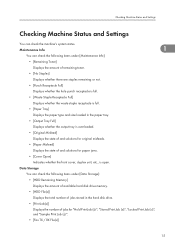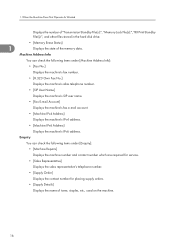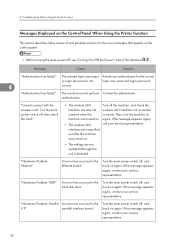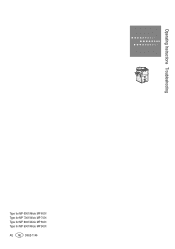Ricoh Aficio MP 6001 Support Question
Find answers below for this question about Ricoh Aficio MP 6001.Need a Ricoh Aficio MP 6001 manual? We have 4 online manuals for this item!
Question posted by marsolives on July 25th, 2014
Where Is The Hard Drive Located In A Ricoh Aficio Mp 6001
The person who posted this question about this Ricoh product did not include a detailed explanation. Please use the "Request More Information" button to the right if more details would help you to answer this question.
Current Answers
Answer #1: Posted by freginold on September 9th, 2014 4:42 PM
On the MP 6001, the hard drive is located on the rear side of the machine. If you're standing in front of the copier, the hard drive would be on the rear upper right side.
Related Ricoh Aficio MP 6001 Manual Pages
Similar Questions
How To Format Hard Drive Ricoh Aficio Mp C5000
(Posted by jnunDragon 10 years ago)
Who To Change The Hard Drive Ricoh Aficio Mp 5001
(Posted by Knveeju 10 years ago)