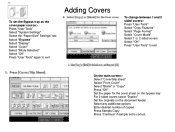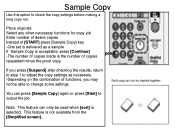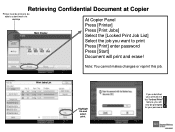Ricoh Aficio MP 5001 Support Question
Find answers below for this question about Ricoh Aficio MP 5001.Need a Ricoh Aficio MP 5001 manual? We have 4 online manuals for this item!
Question posted by Knveeju on October 2nd, 2013
Who To Change The Hard Drive Ricoh Aficio Mp 5001
The person who posted this question about this Ricoh product did not include a detailed explanation. Please use the "Request More Information" button to the right if more details would help you to answer this question.
Current Answers
Related Ricoh Aficio MP 5001 Manual Pages
Similar Questions
How To Setup Scan To Drive On A Ricoh Aficio Mp 5001
(Posted by tateca 9 years ago)
How Do I Configure A Ricoh Aficio Mp 5001 To Fax From Windows 7
(Posted by Shadlu 10 years ago)
Ricoh Aficio Mp 5001 Copier Remove Copies From Hd
Hi, Want to purge all copies from the HD without reformatting. Want the OS and settings still there ...
Hi, Want to purge all copies from the HD without reformatting. Want the OS and settings still there ...
(Posted by smcvay 10 years ago)
Change Drum Ricoh Aficio Mp 2000
How to change the drum of ricoh aficio mp 2000? Can me help someone?
How to change the drum of ricoh aficio mp 2000? Can me help someone?
(Posted by fredclemens 11 years ago)